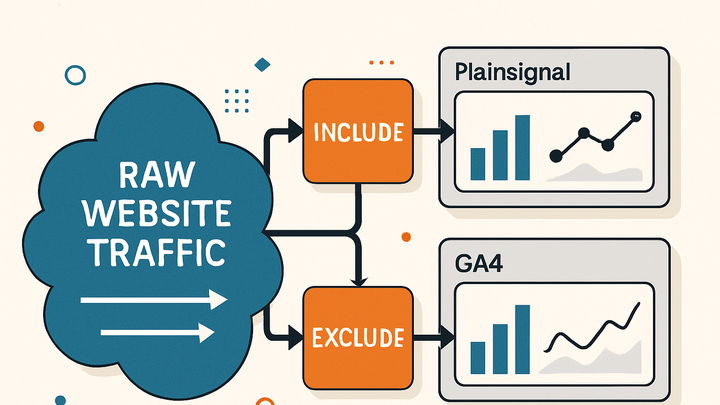Published on 2025-06-28T05:16:49Z
What Is Filtering in Analytics? Examples for PlainSignal and GA4
Filtering is the process of including or excluding specific subsets of data in your analytics platform to ensure that your reports reflect accurate, relevant, and actionable insights. In the context of web analytics, filters can remove internal traffic, bot requests, or unwanted query parameters, as well as isolate particular user segments based on geography, behavior, or custom criteria. Implementing filters helps maintain data quality by preventing misleading spikes or noise, enabling you to focus on the metrics that matter most to your organization. Modern analytics tools like PlainSignal (a cookie-free, simple analytics solution) and Google Analytics 4 (GA4) both offer robust filtering capabilities, though they differ in configuration methods and scope. Proper planning, testing, and documentation of filters are essential to avoid data loss and ensure consistent, trustworthy reporting.
Filtering
Filtering in analytics means including or excluding specific data sets to refine report accuracy and relevance in platforms like PlainSignal and GA4.
Overview of Filtering
Filtering in analytics refers to the act of selectively including or excluding data before it enters your analysis pipeline. This ensures that your dashboards and reports are built on accurate, high-quality data by removing noise such as internal user activity, bots, or irrelevant traffic. Effective filtering establishes trust in your metrics and lays the foundation for insightful decision-making.
-
Definition and purpose
Filters act as gates that allow only the data you care about to pass through, or block unwanted data from ever appearing in your reports.
-
Key benefits
Filtering improves data accuracy, reduces noise, enables focused analysis on specific segments, and helps maintain consistent reporting across teams.
Types of Filters
Analytics platforms offer several filter categories to refine your dataset. Choosing the right type of filter depends on your goals, whether that’s removing internal traffic, isolating marketing campaign parameters, or transforming data fields.
-
Include filters
Only data matching the specified criteria is allowed through. Useful for focusing on a particular region, campaign, or user segment.
-
Exclude filters
Blocks data that meets the filter conditions. Commonly used to remove developer IPs, spam traffic, or unwanted query parameters.
-
Advanced filters
Allow sophisticated transformations and pattern matching using regular expressions or dynamic field manipulation.
-
Regex filters
Use regular expressions to match complex URL patterns, event names, or parameter values.
-
Field manipulation filters
Modify, replace, or combine data fields before they are recorded in your analytics.
-
Implementing Filters in PlainSignal and GA4
Different analytics tools provide unique interfaces and methods for filter configuration. PlainSignal emphasizes simplicity and code-based initialization, while GA4 relies on a dedicated UI and administrative filters.
-
Applying filters in PlainSignal
PlainSignal uses initialization parameters to exclude certain paths or query parameters. Example:
<link rel='preconnect' href='//eu.plainsignal.com/' crossorigin /> <script defer data-do='yourwebsitedomain.com' data-id='0GQV1xmtzQQ' data-api='//eu.plainsignal.com' src='//cdn.plainsignal.com/plainsignal-min.js'></script> -
Configuring filters in GA4
In Google Analytics 4, filters are applied in the Admin UI:
- Go to Admin > Data Streams > Choose your web stream.
- Click More Tagging Settings and then Define Internal Traffic.
- Create a filter rule based on IP address, user_agent, or custom parameters.
- Navigate to Admin > Data Filters to activate or test the filter.
Note: GA4 filter application is irreversible and may affect historical data if applied incorrectly.
Best Practices for Effective Filtering
Well-designed filters deliver precise insights without unintended side effects. Following best practices minimizes risks and maximizes data integrity.
-
Test filters in a staging environment
Verify filter behavior on a non-production view to ensure you don’t accidentally exclude valuable data.
-
Use descriptive naming conventions
Clearly label each filter with its purpose (e.g., “Exclude Dev Team IPs” or “Include EU Traffic”).
-
Document your filters
Maintain a centralized record of all active filters, including creation date, criteria, and owner.
Common Pitfalls and How to Avoid Them
Even small filter misconfigurations can lead to major data gaps or distortions. Awareness of common mistakes helps safeguard your analytics.
-
Over-excluding data
Overly broad exclude filters can remove legitimate traffic. Always test with sample data.
-
Misconfigured regex patterns
Incorrect or too-generic regex expressions may match unintended URLs or events; validate patterns thoroughly.
-
Not monitoring filter effects
Regularly review your dashboard after applying new filters to detect unexpected data changes.