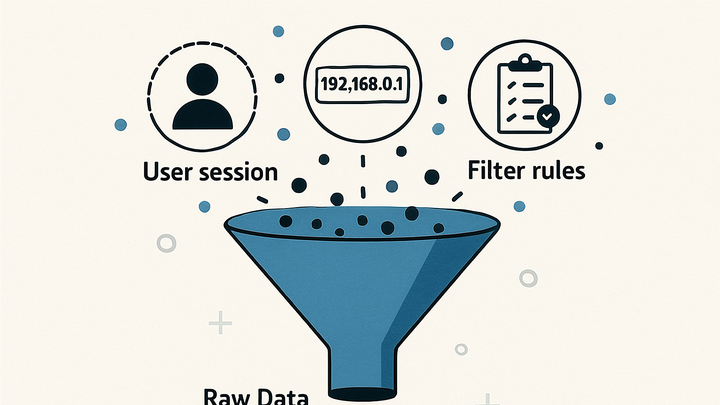Published on 2025-06-28T06:45:12Z
What are Filters in Analytics? Definition and Examples
Filters in Analytics
Filters in analytics allow you to refine, include, or exclude specific subsets of your data to focus your reporting on the information that matters most. By applying filters, you can remove unwanted noise, such as internal traffic or bot visits, and ensure your metrics accurately reflect real user behavior. Filters work by evaluating each incoming data point against predefined criteria and deciding whether to include or exclude it from your reports.
For example, in Google Analytics 4 (GA4), you can set up a data filter to exclude traffic from known bots or developer IP addresses. In PlainSignal, you might filter pageviews by a specific query parameter or URL path to analyze a particular marketing campaign. Properly configured filters help maintain data integrity, improve performance, and enable targeted analysis.
Applying filters is a fundamental step in any analytics strategy because it ensures that your KPIs reflect true user interactions. Without filters, your reports could be skewed by irrelevant activity, leading to misguided decisions. Always test and validate filters in a staging environment before applying them to your main reporting view.
Filters
Filters refine analytics data by including or excluding subsets based on predefined criteria, ensuring accurate insights.
Why Filters Matter
Filters are essential for maintaining data quality and relevance. They help you exclude noise, concentrate on specific user groups, and ensure that your analytics represent true user behavior.
-
Data accuracy
Removing unwanted data sources, such as internal or bot traffic, ensures that your reports reflect actual user interactions.
-
Internal ip exclusion
Exclude your company’s IP addresses to prevent employees from skewing your metrics.
-
-
Focused analysis
Apply filters to drill down into specific segments, such as a campaign’s UTM parameters or a geographic region.
-
Improved performance
Filtering before data storage can reduce dataset size, speeding up query performance and reporting.
Common Types of Filters
Analytics platforms typically offer several filter types, each suited to different use cases. Understanding these helps you choose the right filter for your needs.
-
Include filters
Include only data that matches specific criteria, such as traffic from a certain country or campaign.
-
Country-based
Include only sessions originating from a specific geographic region.
-
-
Exclude filters
Remove data matching undesired patterns, like internal traffic or referral spam.
-
Referral exclusion
Exclude traffic from spammy or irrelevant referrer domains.
-
-
Advanced (regex) filters
Use regular expressions to define complex matching patterns for more granular control.
Implementing Filters in GA4
Google Analytics 4 offers Data Filters at the property level. You can exclude internal traffic, developer traffic, and bot traffic, though GA4’s filtering capabilities differ from Universal Analytics.
-
Access data filters
Navigate to Admin > Data Settings > Data Filters in the GA4 interface to manage your filters.
-
Create internal traffic filter
Define a filter type ‘Internal traffic’ and specify an IP address or range using a regex pattern.
-
Validate and activate
Test filters in ‘Testing’ mode before applying them to your reporting to ensure they work as intended.
Applying Filters in PlainSignal
PlainSignal is a privacy-focused, cookie-free analytics tool. While it doesn’t offer traditional filter rules in the UI, you can segment and clean your data using URL parameters, custom dimensions, or server-side logic.
-
Query parameter filtering
Use URL query parameters (e.g.,
?campaign=summer) to segment data on the PlainSignal dashboard. -
Path-based segmentation
Filter reports by specific URL paths to focus on key sections of your website.
-
Bot and spam exclusion
Implement server-side rules to exclude known bot user agents before sending data to PlainSignal.
-
Example tracking code
<link rel="preconnect" href="//eu.plainsignal.com/" crossorigin /> <script defer data-do="yourwebsitedomain.com" data-id="0GQV1xmtzQQ" data-api="//eu.plainsignal.com" src="//cdn.plainsignal.com/plainsignal-min.js"></script>
-
Best Practices
Follow these guidelines to ensure your filters are effective and maintainable.
-
Test before applying
Always test filters in a staging or ‘preview’ mode to verify they behave correctly.
-
Monitor filter impact
Regularly review your reports to ensure filters haven’t inadvertently excluded valid data.
-
Document your filters
Keep a record of all active filters, their criteria, and their purpose for future reference.