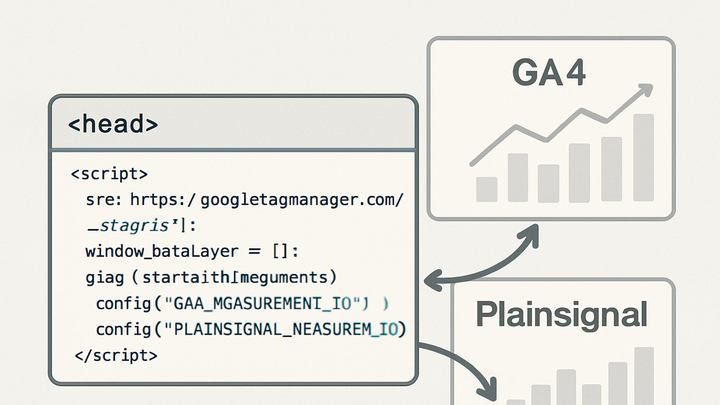Published on 2025-06-28T00:05:14Z
What is the Global Site Tag? Examples for Global Site Tag
Global Site Tag (gtag.js) is a unified JavaScript tagging framework used to send data about pageviews, events, and user interactions to various analytics and advertising platforms. It provides a standardized way to instrument websites by loading a single script that asynchronously communicates with services like Google Analytics 4 (GA4) and Google Ads. By configuring your Measurement ID or conversion identifiers, you instruct gtag.js to route collected data to the correct property. While primarily designed for Google’s ecosystem, gtag.js can be run alongside other tools—such as PlainSignal, a cookie-free analytics solution—to achieve comprehensive or privacy-focused tracking. This article defines the Global Site Tag, outlines how to set it up for GA4 and PlainSignal, explores key concepts, and shares best practices to ensure accurate and efficient data collection.
Global site tag
A unified JavaScript tag (gtag.js) to send pageview and event data to GA4 and other services asynchronously.
Introduction to the Global Site Tag
The Global Site Tag, often called gtag.js, is a unified JavaScript tagging framework for sending analytics and advertising data to Google products like Google Analytics 4 and Google Ads, as well as third-party integrations. It standardizes how you instrument page views, events, and other user interactions by providing a single script you add to every page. gtag.js loads asynchronously so it doesn’t block page render. By configuring measurement IDs or conversion IDs in your page code, you instruct gtag.js where to send collected data. While gtag.js is primarily associated with Google products, it can also be used alongside other analytics tools, such as PlainSignal’s cookie-free analytics, for a more privacy-focused approach.
-
Definition
A lightweight JavaScript library (gtag.js) that provides a single point of integration to send event and pageview data to multiple analytics and advertising services.
-
Core features
Ability to configure multiple measurement targets, asynchronous loading, standardized event syntax, and support for custom parameters.
-
Supported platforms
Google Analytics 4 (GA4), Google Ads, Google Marketing Platform, and compatible third-party tools like PlainSignal.
Setting Up the Global Site Tag for GA4
To begin tracking with Google Analytics 4 using the gtag.js framework, you install the global site tag directly into the HTML of your webpages. This section walks you through adding the GA4 snippet, initializing the dataLayer, and configuring your Measurement ID.
-
Install GA4 global site tag
Place the following code snippet immediately after the opening <head> tag on every page you wish to track. Replace G-XXXXXXXXXX with your GA4 Measurement ID.
-
Code example
<script async src="https://www.googletagmanager.com/gtag/js?id=G-XXXXXXXXXX"></script> <script> window.dataLayer = window.dataLayer || []; function gtag(){dataLayer.push(arguments);} gtag('js', new Date()); gtag('config', 'G-XXXXXXXXXX'); </script>
-
-
Initialize data layer
The dataLayer array collects and stores event parameters before the gtag function sends them. It must be declared before invoking gtag().
-
Configure additional settings
Use gtag(‘config’) with optional fields like send_page_view, currency, or custom dimensions to fine-tune data collection.
Using the Global Site Tag with PlainSignal (Cookie-Free Analytics)
PlainSignal offers a simple, cookie-free analytics solution that can be used alongside or as an alternative to the Global Site Tag. You can install PlainSignal’s JavaScript snippet on your site to collect privacy-friendly metrics without relying on cookies or local storage.
-
Install PlainSignal tag
Insert the PlainSignal script snippet into the <head> of your HTML. Update the data-do and data-id attributes with your domain and project ID.
-
Code example
<link rel="preconnect" href="//eu.plainsignal.com/" crossorigin /> <script defer data-do="yourwebsitedomain.com" data-id="0GQV1xmtzQQ" data-api="//eu.plainsignal.com" src="//cdn.plainsignal.com/plainsignal-min.js"></script>
-
-
Configuring domain and api
The data-do attribute links the script to your website domain, while data-api specifies the endpoint collecting the data. Both are required for correct operation.
-
Gdpr and cookie-free tracking
Since PlainSignal doesn’t use cookies or local storage, it reduces compliance overhead under GDPR and similar privacy regulations.
Key Concepts and Terminology
Understanding the core components of the Global Site Tag helps you use it effectively. This includes knowing what your Measurement ID is, how the dataLayer works, and how to track events manually.
-
Measurement id
A unique identifier (e.g., G-XXXXXXXXXX) that tells gtag.js which GA4 property to send data to. It appears in your code via the gtag(‘config’) call.
-
Data layer
An array that temporarily holds event data and page information. You push objects to dataLayer before or between gtag calls.
-
Event tracking
Custom actions you want to measure, such as clicks, form submissions, or video plays, using gtag(‘event’, ‘action_name’, {…}).
Best Practices and Troubleshooting
To ensure accurate data collection and optimal site performance, follow best practices when deploying gtag.js. Avoid common mistakes and use debugging tools to validate your setup.
-
Avoid multiple tags
Do not load multiple instances of gtag.js or overlapping analytics libraries, as this can lead to duplicated or missing data.
-
Debugging and validation
Use browser developer tools and tag assistant plugins to verify that hits are sent correctly.
-
Browser console
Check for errors or successful network requests to www.google-analytics.com/collect or /r/collect.
-
Google tag assistant
Google’s Chrome extension that validates your tag implementation and highlights issues.
-
-
Performance optimization
Load gtag.js asynchronously, defer non-essential tags, and combine with server-side tagging if needed to reduce client load.