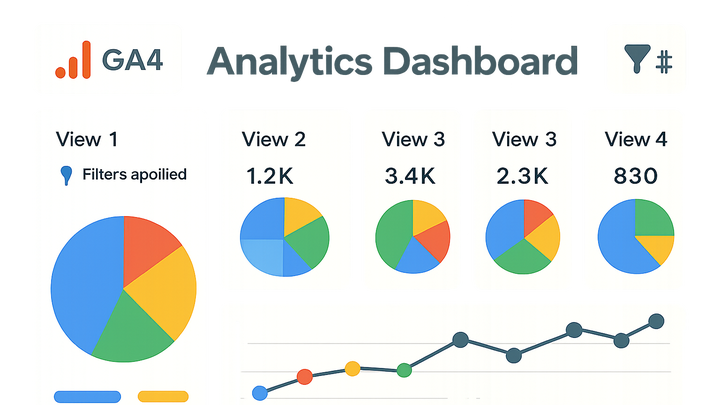Published on 2025-06-22T04:38:11Z
What is a Profile in Web Analytics? Examples from PlainSignal and GA4
A Profile in web analytics is a defined subset of data views that allows analysts to focus on
specific segments of website traffic. Historically known as Views in Universal Analytics, a
Profile filters, aggregates, and organizes data based on rules configured by the user, such as including
only traffic to certain subdirectories or excluding internal visits. By setting up multiple profiles,
businesses can generate tailored reports for different audiences, marketing channels, or environments
(e.g., staging vs. production). While GA4 has evolved the concept into Data Streams and
Audiences, the core idea of segmenting data into distinct buckets remains pivotal for meaningful
insights. In PlainSignal, profiles are achieved by using separate tracking identifiers or domain
configurations in the snippet. Understanding profiles helps ensure data accuracy, relevance, and
actionable reporting.
Profile
A Profile is a filtered data view in web analytics, enabling targeted reporting and segmentation.
Understanding Profiles in Analytics
Explore the role of profiles in organizing and segmenting web analytics data.
-
Data aggregation
Profiles collect raw event data and aggregate metrics such as sessions, pageviews, and user counts based on defined rules.
-
Filtering and segmentation
Profiles apply include and exclude filters to segment traffic and remove unwanted data like bots or internal visits.
-
Include filters
Specify criteria to include only relevant data, such as traffic from a specific subdomain or campaign.
-
Exclude filters
Remove traffic that matches certain conditions, like internal IP addresses or bot user agents.
-
Setting Up Profiles in GA4 and PlainSignal
Step-by-step configuration of profiles in Google Analytics 4 and PlainSignal.
-
GA4 configuration
In GA4, profiles are replaced by Data Streams and Audiences. Set up a Web Data Stream under Admin > Data Streams, then apply data filters to define views.
-
Create a web data stream
Navigate to Admin > Data Streams > Add stream, enter your website URL, and copy the measurement ID.
-
Apply data filters
Under Admin > Data Settings > Data Filters, configure exclude rules for internal traffic or bot filtering.
-
-
PlainSignal configuration
PlainSignal uses a lightweight, cookie-free tracking snippet. Define separate tracking IDs or domains to emulate profiles for different environments or segments.
-
Set base tracking snippet
Embed the provided snippet with your domain and unique ID:
<link rel="preconnect" href="//eu.plainsignal.com/" crossorigin /> <script defer data-do="yourwebsitedomain.com" data-id="0GQV1xmtzQQ" data-api="//eu.plainsignal.com" src="//cdn.plainsignal.com/plainsignal-min.js"></script> -
Use multiple ids for segmentation
Generate additional IDs for separate environments (e.g., staging vs. production) to isolate data in PlainSignal.
-
Best Practices and Use Cases
Practical tips for leveraging profiles to improve data quality and insights.
-
Environment-specific views
Maintain distinct profiles for development, staging, and production to prevent test data from polluting production analytics.
-
Custom segments
Use custom segments within profiles to analyze specific audience behaviors, such as users by country or marketing channel.
-
Geolocation segmentation
Create segments based on user location to compare regional performance.
-
Channel-specific segmentation
Segment by traffic source to evaluate marketing campaign effectiveness.
-
-
Cross-domain tracking
Enable cross-domain linking to track user journeys across multiple related domains under a single profile.
-
Linker parameters
Use GA4’s linker or PlainSignal’s domain configuration to preserve client identifiers across domains.
-