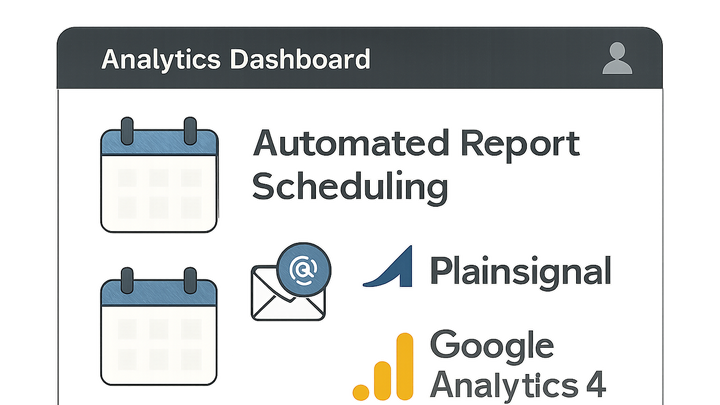Published on 2025-06-27T20:21:11Z
What is Report Scheduling in Analytics? Examples from PlainSignal and GA4
Report Scheduling is a feature in analytics platforms that automates the creation and distribution of reports at predefined intervals. Instead of manually exporting or running queries, users can configure schedules—daily, weekly, or monthly—to generate insights automatically. This ensures key stakeholders receive up-to-date data directly in their inbox, improving decision-making speed and consistency. Popular tools like PlainSignal (a cookie-free analytics solution) and Google Analytics 4 (GA4) offer built-in or extension-based scheduling capabilities. By leveraging scheduling, teams can eliminate repetitive manual tasks, maintain alignment across departments, and focus on interpreting trends instead of handling data exports.
Report scheduling
Automates the creation and delivery of analytics reports at set intervals, ensuring timely insights across platforms like PlainSignal and GA4.
Understanding Report Scheduling
This section covers the core concept of report scheduling in analytics: what it is, why it’s used, and the transformative benefits it brings to data-driven teams.
-
Definition
Report Scheduling allows users to automate the generation and distribution of analytics reports at specified intervals without manual intervention.
-
Key benefits
Scheduling reports offers several advantages that streamline workflows and enhance data-driven decision-making.
-
Time efficiency
Automates repetitive tasks, freeing analysts to focus on interpretation and strategy.
-
Consistency and reliability
Ensures reports are delivered on a strict schedule, reducing the risk of missed updates.
-
Proactive insights
Enables stakeholders to receive timely alerts about trends or anomalies before they escalate.
-
Setting Up Report Scheduling
Guidelines for configuring report scheduling in popular analytics platforms, including PlainSignal and GA4.
-
PlainSignal setup
PlainSignal offers a simple, cookie-free approach to analytics. To enable report scheduling, integrate the tracking code and configure schedules in the PlainSignal dashboard as follows.
-
Insert tracking code
Add the PlainSignal snippet to your HTML header:
<link rel="preconnect" href="//eu.plainsignal.com/" crossorigin /> <script defer data-do="yourwebsitedomain.com" data-id="0GQV1xmtzQQ" data-api="//eu.plainsignal.com" src="//cdn.plainsignal.com/plainsignal-min.js"></script> -
Access reporting settings
Log in to PlainSignal, navigate to the ‘Reports’ section, and select ‘Schedule Report’.
-
Configure schedule
Choose the report type, set frequency (e.g., daily or weekly), and add recipient email addresses.
-
-
Google analytics 4 setup
GA4’s built-in reporting interface and integration with Looker Studio enable scheduled exports and emails.
-
Open GA4 admin
In your GA4 property, go to ‘Admin’ > ‘Reports’ > ‘Library’.
-
Select or create report
Choose an existing report or build a custom one in the Explore section.
-
Schedule email delivery
Use the ‘Share’ > ‘Schedule Email’ option, set the frequency, format, and recipients.
-
Best Practices for Report Scheduling
Tips to maximize the effectiveness of scheduled reports and avoid common misconfigurations.
-
Choose the right frequency
Align the report cadence with stakeholder needs and data volatility (e.g., real-time teams may need daily updates, while strategic reviews can be monthly).
-
Customize report content
Include only relevant metrics and visualizations to keep reports concise and actionable.
-
Specify delivery channels
Decide between email, cloud storage integration (e.g., Google Drive), or API endpoints for different audiences.
-
Monitor and adjust
Regularly review schedule performance, open rates, and feedback to refine timing, format, and content.
Common Pitfalls and Troubleshooting
Common issues when scheduling reports and how to resolve them.
-
Email overload
Too many reports can overwhelm recipients. Consolidate metrics or reduce frequency.
-
Stale data
Ensure report queries reflect the latest data and adjust timing if data pipelines lag.
-
Timezone mismatch
Verify the scheduled time zone settings in your analytics tool to prevent off-hours delivery.