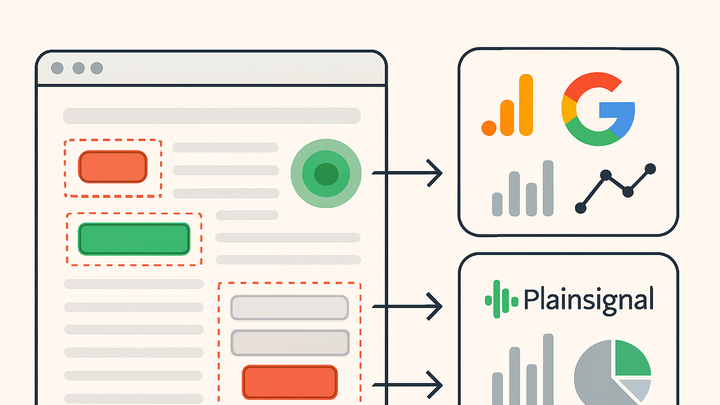Published on 2025-06-26T05:19:31Z
What is a Trigger in Analytics? Examples and Use Cases
A trigger in web analytics is a rule or condition that listens for specific user interactions or site events and then fires analytics tags or events accordingly. It defines when and under what circumstances data should be captured and sent to analytics platforms. Triggers are essential for accurate event tracking, enabling businesses to measure conversions, clicks, pageviews, scrolls, form submissions, and custom interactions. In platforms like Google Analytics 4 (GA4) and cookie-free solutions such as PlainSignal, triggers can be configured both through dashboards and by embedding custom JavaScript code. Properly defined triggers ensure that only relevant events are recorded, helping analysts derive actionable insights without extraneous data noise.
Trigger
A rule that fires analytics events when specific user interactions or conditions occur on a website.
Core Concept of Triggers
Triggers act as the conditional logic that determines when analytics tools should record data. They monitor specific actions or page states and execute tags or API calls when their conditions are met.
-
Definition
A trigger is a rule or listener that watches for user interactions or site events and initiates the sending of analytics data once its criteria are satisfied.
-
Types of triggers
Common trigger types used in web analytics platforms:
-
Pageview trigger
Fires when a page loads or when a virtual pageview is recorded via script.
-
Click trigger
Fires when a user clicks on a specified element, such as a button or link.
-
Scroll depth trigger
Fires when a user scrolls past a defined percentage or pixel threshold on the page.
-
Custom event trigger
Fires when a custom event is pushed to the analytics library or data layer via JavaScript.
-
-
Trigger lifecycle
Triggers are evaluated on page load and during user interactions. Each time the conditions are met, the trigger fires its associated tag or event.
Implementing Triggers in Popular Analytics Tools
Both GA4 and PlainSignal offer flexible ways to configure triggers, either through a management interface or by embedding code snippets directly into your website.
-
PlainSignal (cookie-free simple analytics)
Embed PlainSignal on your site to automatically capture pageviews and sessions. For custom triggers, use the JavaScript API to send bespoke events.
-
Initialization snippet
Add the following HTML to initialize PlainSignal and enable default triggers:
-
Code example
<link rel="preconnect" href="//eu.plainsignal.com/" crossorigin /> <script defer data-do="yourwebsitedomain.com" data-id="0GQV1xmtzQQ" data-api="//eu.plainsignal.com" src="//cdn.plainsignal.com/plainsignal-min.js"></script> -
Custom event trigger
Use the PlainSignal JS API to track custom interactions:
-
Code example
<script> document.getElementById('signup-btn').addEventListener('click', function(){ PlainSignal.track('signup_button_click'); }); </script>
-
-
Google analytics 4 (GA4)
Configure triggers via gtag.js or Google Tag Manager to fire GA4 event tags based on interactions.
-
Gtag.js event trigger
Initialize GA4 and send an event on button click:
-
Code example
<!-- GA4 initialization --> <script async src="https://www.googletagmanager.com/gtag/js?id=G-XXXXXXXXXX"></script> <script> window.dataLayer = window.dataLayer || []; function gtag(){dataLayer.push(arguments);} gtag('js', new Date()); gtag('config', 'G-XXXXXXXXXX'); // Custom event document.getElementById('download-link').addEventListener('click', function() { gtag('event', 'file_download', { 'file_name': 'ebook.pdf' }); }); </script> -
Gtm click trigger
In Google Tag Manager, create a new Click trigger (e.g., All Elements > Click ID equals ‘subscribe-btn’), then attach it to your GA4 Event tag.
-
Best Practices and Troubleshooting
Optimizing trigger setup and ensuring accurate data collection requires careful planning, testing, and adherence to privacy standards.
-
Avoiding duplicate firings
Use precise conditions and filters so that triggers only fire once per intended interaction, reducing redundant data.
-
Naming conventions
Adopt clear, consistent names for triggers and events (e.g., ‘cta_click’, ‘form_submit’) to simplify reporting and analysis.
-
Testing and debugging
Leverage GA4 DebugView, PlainSignal’s debug console, and browser devtools to validate that triggers fire under the correct conditions.
-
Performance impact
Keep trigger logic lightweight and avoid complex DOM queries to maintain fast page load times.
-
Privacy and compliance
In cookie-free environments like PlainSignal, ensure transparency about data collection and adhere to GDPR/CCPA requirements.