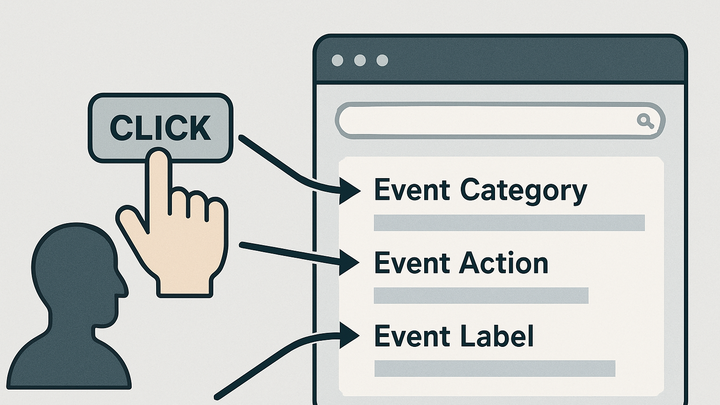Published on 2025-06-28T06:06:11Z
What is Event Action in Analytics? Examples and Best Practices
In web analytics, an Event Action is the attribute that describes the specific interaction a user performs on a website or app, such as clicking a button, submitting a form, or playing a video. It works alongside Event Category and Event Label to provide context and detail, making it easier to analyze user behavior. Tracking Event Actions helps marketers and product teams understand which elements drive engagement and conversions. Platforms like GA4 use event names and parameters to capture actions, while cookie-free tools like PlainSignal allow simple event tracking without compromising privacy. By defining clear, consistent Event Actions, you ensure reliable, actionable data for optimizing digital experiences.
Event action
Defines the specific user interaction (e.g., 'click', 'submit') within an analytics event for detailed behavior analysis.
Definition and Importance of Event Action
This section defines the concept of Event Action and explains why it is crucial for granular user behavior analysis.
-
Core definition
An Event Action is the part of an event that specifies what the user did, such as ‘play’, ‘download’, or ‘submit_form’. It provides the action context for each tracked interaction.
-
Why it matters
Clear Event Actions enable teams to segment and analyze user interactions precisely, leading to actionable insights.
-
Identify engagement hotspots
Pinpoint which actions receive the most interactions to optimize UI design.
-
Measure conversion triggers
Track specific user actions leading to sign-ups or purchases for ROI analysis.
-
Implementing Event Action in Analytics Platforms
A step-by-step look at capturing Event Actions using PlainSignal and GA4.
-
PlainSignal implementation
To install PlainSignal, include the following snippet in your site header:
<link rel='preconnect' href='//eu.plainsignal.com/' crossorigin /> <script defer data-do='yourwebsitedomain.com' data-id='0GQV1xmtzQQ' data-api='//eu.plainsignal.com' src='//cdn.plainsignal.com/plainsignal-min.js'></script>After installation, use PlainSignal’s API to send custom Event Actions, for example:
ps('event', { action: 'submit_form', category: 'form', label: 'newsletter_signup' });-
Setup tracking script
Place the PlainSignal code snippet in the
<head>of your HTML to start capturing events. -
Log event actions
Use the
ps('event', ...)method to send detailed action names and categories.
-
-
GA4 implementation
In GA4, Event Actions are sent as event names and parameters. For example:
gtag('event', 'click', { 'event_category': 'button', 'event_label': 'signup_form', 'value': 1 });-
Include gtag.js
Load the GA4 gtag.js snippet in your site header to enable analytics.
-
Send event with action
Use the
gtag('event', ...)function to define action, category, label, and value.
-
Best Practices for Naming Event Actions
Guidelines to create clear, consistent, and actionable Event Action names.
-
Use descriptive, verb-noun format
Name actions with a verb followed by a noun, e.g.,
play_videoorsubmit_form. -
Maintain consistency
Use consistent casing and separators (snake_case vs. camelCase) across all events to avoid duplicates.
-
Avoid ambiguity and noise
Avoid generic names like
clickwithout context; include specifics such asclick_ad_banner.
Common Pitfalls and Troubleshooting
Issues to watch for when tracking Event Actions and tips to resolve them.
-
Missing or incorrect action values
If you see
(not set)or blank actions, ensure your tracking code sends the action parameter correctly. -
Inconsistent naming conventions
Tracking variants like
click_submitandsubmit_clickseparately fragments your data. Standardize naming conventions. -
Over-tracking irrelevant actions
Limit tracking to meaningful interactions to prevent report clutter and improve data quality.