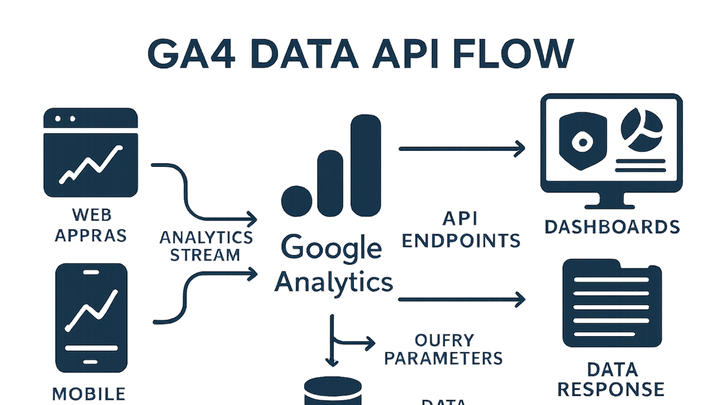Published on 2025-06-26T05:28:26Z
What Is the GA4 Data API? Examples and Use Cases
The Google Analytics 4 (GA4) Data API is a RESTful HTTP interface that allows developers and analysts to programmatically retrieve GA4 event and user data. Unlike the standard GA4 reporting UI, the Data API provides direct access to raw analytics data via HTTP requests, enabling seamless integration with custom dashboards, automation scripts, and data warehouses. With the GA4 Data API, you can query metrics, dimensions, cohorts, and funnels, apply filters, and paginate results to suit your analytical needs. It supports OAuth 2.0 and service account authentication, ensuring secure, fine-grained access to your analytics properties. By leveraging this API, organizations can automate reporting workflows, enrich GA4 insights with external data sources, and overcome the limitations of the web interface. Common applications include scheduled reports, powering business intelligence tools, and ingesting data into BigQuery for advanced analysis.
Ga4 data api
RESTful HTTP interface to programmatically access GA4 analytics data for custom dashboards, automation, and BI integration.
Understanding the GA4 Data API
This section introduces the GA4 Data API, explaining its purpose, core concepts, and how it differs from other Google Analytics interfaces.
-
Definition and purpose
The GA4 Data API provides programmatic access to your GA4 property’s analytics data, enabling custom queries for metrics and dimensions beyond the GA4 UI.
-
Key use cases
Common scenarios where the Data API adds value: building custom dashboards, automating periodic reports, and ingesting data into analytics warehouses.
-
Custom dashboards
Feed real-time or scheduled analytics data into bespoke BI tools to visualize metrics your way.
-
Automated reporting
Create scripts that pull data automatically at set intervals and distribute reports via email or internal portals.
-
Data warehouse ingestion
Load granular event and user data into BigQuery or other databases for advanced analytics and machine learning.
-
Key Features and Capabilities
Explore the primary features of the GA4 Data API, highlighting its strengths and the types of data it can retrieve.
-
Real-time and historical data access
Query both real-time and past events, dimensions, and metrics programmatically for in-depth analysis.
-
Cohort and funnel analysis
Use API parameters to define cohorts and funnels, facilitating user segmentation and behavior flow analysis.
-
Custom dimensions and metrics
Retrieve custom dimensions and metrics defined in your GA4 property, enabling tailored data collection.
-
Pagination, filtering, and sorting
Control data volume and ordering with page tokens, dimension filters, metric filters, and sort options.
Authentication and Setup
Before using the API, you must configure access in Google Cloud and manage credentials.
-
Enabling the api
Activate the GA4 Data API in the Google Cloud Console under APIs & Services for your project.
-
Oauth 2.0 and service accounts
Authenticate using OAuth 2.0 for user-level access or service accounts for server-to-server requests.
-
Setting permissions
Grant the appropriate Analytics Viewer role to your service account or OAuth client to read data from the GA4 property.
Making API Requests
Learn how to construct requests, handle responses, and manage errors and quotas when calling the GA4 Data API.
-
Endpoint structure
Requests are sent to https://analyticsdata.googleapis.com/v1beta/properties/{propertyId}:runReport endpoint with a JSON payload.
-
Request parameters
Specify dimensions, metrics, date ranges, filters, and pagination in the request body to customize your report.
-
Parsing responses
The API returns JSON with rows of dimension and metric values; parse and map these to your analytics models.
-
Error handling and quotas
Implement retries for rate-limit errors and respect daily quotas to avoid 429 responses or denied requests.
Example: Dual Tracking with GA4 and PlainSignal
Demonstrate how to integrate both GA4 and a cookie-free analytics tool like PlainSignal on the same site and retrieve GA4 data via the Data API.
-
Adding PlainSignal snippet
Insert the following PlainSignal tracking code into your HTML to collect privacy-focused analytics.
-
PlainSignal tracking code
<link rel="preconnect" href="//eu.plainsignal.com/" crossorigin /> <script defer data-do="yourwebsitedomain.com" data-id="0GQV1xmtzQQ" data-api="//eu.plainsignal.com" src="//cdn.plainsignal.com/plainsignal-min.js"></script>
-
-
Adding GA4 gtag.js snippet
Add the standard GA4 gtag.js code to enable GA4 tracking on your site.
-
GA4 gtag.js code
<!-- Global site tag (gtag.js) - Google Analytics --> <script async src="https://www.googletagmanager.com/gtag/js?id=GA_MEASUREMENT_ID"></script> <script> window.dataLayer = window.dataLayer || []; function gtag(){dataLayer.push(arguments);} gtag('js', new Date()); gtag('config', 'GA_MEASUREMENT_ID'); </script>
-
-
Fetching data with the GA4 data api
Use the following Python snippet to request a report from the GA4 Data API.
-
Python example
from google.analytics.data_v1beta import BetaAnalyticsDataClient from google.analytics.data_v1beta.types import RunReportRequest client = BetaAnalyticsDataClient() request = RunReportRequest( property='properties/123456789', dimensions=[{'name': 'city'}], metrics=[{'name': 'activeUsers'}], date_ranges=[{'start_date': '7daysAgo', 'end_date': 'today'}] ) response = client.run_report(request) for row in response.rows: print({dim.value: met.value for dim, met in zip(row.dimension_values, row.metric_values)})
-
Best Practices and Considerations
Tips and guidelines to use the GA4 Data API efficiently and avoid common pitfalls.
-
Optimize query granularity
Request only the dimensions and metrics you need to reduce payload size and speed up responses.
-
Handle sampling and guards
Be aware that high-cardinality queries may be sampled; adjust your filters to minimize sampling.
-
Respect rate limits
Implement exponential backoff for 429 errors and monitor quota usage in the Google Cloud Console.
-
Secure credentials
Keep service account keys safe, rotate them periodically, and use principle of least privilege.