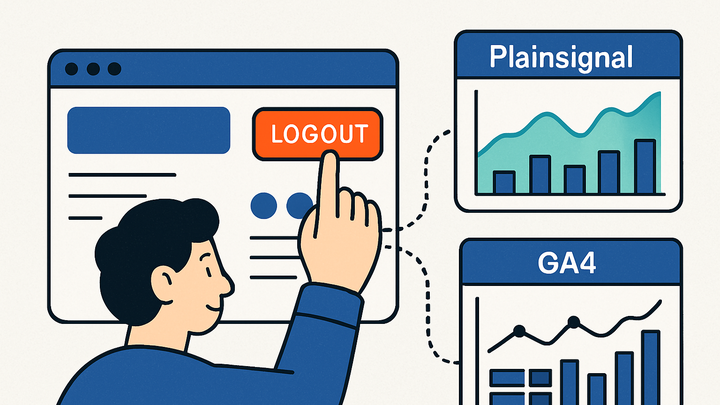Published on 2025-06-26T04:41:25Z
What is Logout in Analytics? Tracking User Logout Events
In analytics, a Logout event signifies when a user intentionally signs out of an application or website. This explicit action marks the end of a session, providing a precise boundary for measuring session duration, user engagement, and security workflows. By capturing logout events, teams gain insights into how and when users exit, identify friction points in the user journey, and ensure compliance with audit and privacy requirements. Logout tracking can be implemented in both simple, cookie-free platforms like PlainSignal and full-featured solutions such as Google Analytics 4. Understanding how to instrument and interpret logout data is essential for accurate reporting, robust security monitoring, and continuous UX optimization.
Logout
A Logout event marks the end of a user session, crucial for measuring session length, security, and user behavior insights.
Why Logout Matters in Analytics
Logout events represent an explicit end to a user session. Unlike passive timeouts, a user-initiated logout gives you a precise signal for session measurement, security audits, and UX analysis. Tracking logouts helps you understand session completeness, identify friction points before exit, and tie data to authentication flows. This section explores the key reasons to include logout tracking in your analytics setup.
-
Defining session boundaries
Logout marks a clear end to a session, enabling accurate calculation of session duration and preventing sessions from lingering indefinitely.
-
Session duration measurement
Use the timestamp of the logout event minus the session_start time to calculate precise session lengths.
-
Consistent session tracking
Distinguish between user-initiated logouts and automatic timeouts to maintain clean session data.
-
-
Security and compliance
Logging user logouts supports audit trails and helps meet regulatory requirements for security and data retention.
-
Audit trail creation
Track logout events alongside user IDs to maintain a complete history of user access.
-
Regulatory alignment
Capture logout events to demonstrate compliance with standards like GDPR or HIPAA.
-
-
User experience insights
Analyzing logout patterns can reveal UX issues, such as confusing navigation or unexpected flow breaks.
-
Identifying friction points
A spike in logout events after a particular action or page indicates potential usability issues.
-
Optimizing session flows
Use logout data to refine session timeouts and in-app messaging for better user retention.
-
Implementing Logout Tracking
You can capture logout events in various analytics platforms. Below are implementation examples using PlainSignal’s cookie-free analytics and Google Analytics 4 (GA4).
-
PlainSignal implementation
PlainSignal primarily tracks pageviews. To capture a logout as an analytics signal, send a virtual pageview when a user logs out.
-
Tracking with virtual pageview
Insert the PlainSignal script on your logout page and call a virtual pageview to mark the logout event.
-
Example code snippet
<link rel="preconnect" href="//eu.plainsignal.com/" crossorigin /> <script defer data-do="yourwebsitedomain.com" data-id="0GQV1xmtzQQ" data-api="//eu.plainsignal.com" src="//cdn.plainsignal.com/plainsignal-min.js"></script> <script> // Send virtual pageview for logout PlainSignal.trackPageview({ path: '/logout', title: 'User Logout' }); </script>
-
-
GA4 implementation
GA4 supports custom events. You can log a “logout” event using gtag.js or via the dataLayer for Google Tag Manager setups.
-
Tracking with gtag.js
After loading the gtag.js script, call:
js gtag('event', 'logout', { method: 'user_initiated' });to record the logout event. -
Data layer event push
For Tag Manager setups, push a “logout” event to the dataLayer on the logout button click:
<script> document.getElementById('logout-btn').addEventListener('click', () => { dataLayer.push({ event: 'logout', user_status: 'logged_out' }); }); </script>
-
Best Practices and Considerations
Implementing logout tracking effectively requires attention to naming consistency, user privacy, and data accuracy. This section outlines key best practices and potential pitfalls to avoid.
-
Event naming conventions
Use clear, consistent names such as “logout” or “user_logout” to simplify reporting and avoid duplicate events.
-
Consistency across platforms
Ensure the same event name is used in both frontend code and analytics interfaces.
-
Naming formats
Adopt a standard case style (snake_case or camelCase) for all custom events.
-
-
Privacy and compliance
Ensure logout tracking does not inadvertently collect PII and that it aligns with privacy regulations.
-
Anonymize identifiers
Remove or hash user identifiers before sending event data.
-
Consent management
Only trigger logout analytics after the user has given appropriate consent.
-
-
Avoiding duplicate events
Prevent multiple logout events from being recorded in a single session.
-
Debounce event calls
Implement client-side checks to ensure the logout event fires only once.
-
Server-side validation
Confirm on the server that the event hasn’t already been tracked before logging out.
-