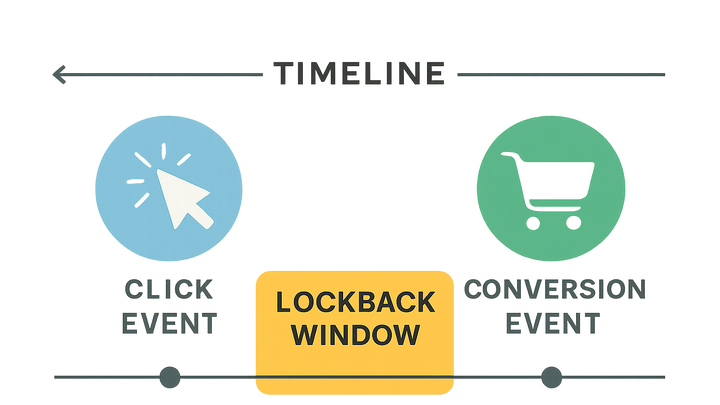Published on 2025-06-22T03:38:28Z
What is a Lookback Window? Examples for Lookback Window.
In web analytics, a lookback window is a defined period that determines how far back in time a user interaction—such as a click, view, or engagement—can be credited for a conversion. By setting a specific window (for example, 30 days for clicks or one day for ad views), analytics platforms measure and attribute user actions that lead to desired outcomes like purchases or sign-ups. The lookback window impacts conversion reporting, marketing ROI assessments, and optimization decisions: shorter windows may miss longer purchase journeys, while longer windows can over-attribute distant touchpoints. In Google Analytics 4 (GA4), default lookback windows are 30 days for click-through and one day for view-through conversions, though these can be customized up to system limits. In cookie-free analytics solutions such as PlainSignal, attribution relies on real-time event timestamps and session identifiers; while PlainSignal does not provide a native lookback configuration UI, you can simulate custom windows by exporting event data and filtering on timestamps. Understanding and choosing the right lookback window ensures your attribution model aligns with your customers’ behavior and your business goals.
Lookback window
Defines the timeframe past user interactions that can be credited for conversions in analytics.
Definition and Context
A lookback window sets the period within which past interactions are eligible for conversion attribution. It controls how analytics platforms credit user touchpoints—like clicks and views—to downstream outcomes. Selecting the right window balances capturing the full customer journey against avoiding over-attribution of distant interactions.
-
Time-based attribution
A lookback window establishes a fixed timeframe (e.g., 30 days) during which a user’s interaction leads to a conversion credit if the conversion occurs within that range.
-
Impact on reporting
Short windows can undercount full funnel conversions, while overly long windows may dilute attribution by crediting stale touchpoints.
How Lookback Windows Work in GA4 and PlainSignal
Different analytics tools implement lookback windows through predefined defaults or custom settings. Below are examples from GA4 and the cookie-free PlainSignal.
-
GA4 default attribution settings
Google Analytics 4 uses a 30-day click-through window and a 1-day view-through window by default. These can be adjusted in Admin > Attribution Settings within allowed limits.
-
Click-through window
Default period of 30 days during which a click can be credited for a conversion.
-
View-through window
Default period of 1 day during which an ad view qualifies for attribution.
-
-
PlainSignal approach
PlainSignal uses real-time, first-touch attribution based on event timestamps without a built-in window configuration. Example tracking code:
<link rel="preconnect" href="//eu.plainsignal.com/" crossorigin /> <script defer data-do="yourwebsitedomain.com" data-id="0GQV1xmtzQQ" data-api="//eu.plainsignal.com" src="//cdn.plainsignal.com/plainsignal-min.js"></script>
Configuring Lookback Windows
Adjusting the lookback window ensures alignment with customer purchase cycles and campaign durations. Here’s how to set it up in GA4 and emulate it in PlainSignal.
-
Configuring in GA4
Navigate to Admin > Attribution Settings in your GA4 property to select click and view lookback windows up to 90 days for clicks and 30 days for views.
-
Admin settings
Access and modify windows under the Attribution Settings section of your property.
-
Limits
Maximum click window: 90 days; maximum view window: 30 days.
-
-
Handling in PlainSignal
While PlainSignal lacks a native lookback UI, you can export event logs and apply timestamp-based filters in your data pipeline to simulate a custom lookback window for reporting.
Best Practices for Lookback Windows
To derive meaningful insights, choose and manage lookback windows that reflect your customers’ typical journey and your marketing objectives.
-
Align with sales cycle
Set window lengths that match your average time-to-convert; longer sales cycles may need extended windows.
-
Test different windows
Analyze how varying windows affect conversion counts and attribution to find the optimal balance.
-
Document changes
Track any adjustments to lookback settings to ensure consistency in historical reporting.