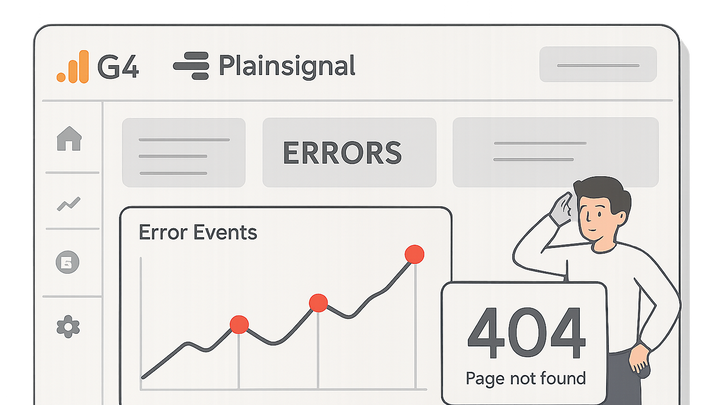Published on 2025-06-22T08:29:09Z
What is a Negative Event in Analytics? Examples and Use Cases
A Negative Event in analytics refers to any user interaction or system outcome that signifies friction, error, or undesired behavior on a website or application. These events—such as broken links, failed form submissions, or server errors—are instrumented to highlight issues that can hinder user experience and conversion rates. By tracking negative events in platforms like Google Analytics 4 (GA4) or PlainSignal (a privacy-friendly, cookie-free analytics tool), teams can proactively identify pain points, prioritize fixes, and improve engagement. Negative events complement positive metrics by shedding light on what’s going wrong, not just what’s going right. Understanding, implementing, and analyzing negative events is essential for building a resilient, user-centric digital experience.
Negative event
Undesirable user interactions or errors tracked to identify and fix issues hurting UX and conversions.
Understanding Negative Events
Define negative events and their role in identifying friction, errors, and failures in user interactions on websites and apps.
-
Definition of negative event
A negative event represents any user action or system occurrence that signals an error, failure, or undesired outcome. It helps teams detect barriers that prevent goals like purchases or sign-ups.
-
Common types of negative events
Negative events often capture common user frustrations or technical breakdowns. Understanding these types helps prioritize which issues to address first.
-
404 not found errors
Triggered when a user requests a page that doesn’t exist on the server, indicating broken links or moved content.
-
Form validation failures
When form fields fail client- or server-side validation, causing users to abandon registration or checkout flows.
-
Javascript runtime errors
Errors thrown by scripts that stop functionality or visual elements, degrading the user experience.
-
Benefits of Tracking Negative Events
Explaining why monitoring negative events is vital for optimizing UX, reducing churn, and improving site performance.
-
Improving user experience
By isolating error hotspots, teams can quickly resolve issues that frustrate users, leading to smoother interactions.
-
Optimizing conversion paths
Negative events highlight friction in purchase or signup flows, enabling targeted fixes that boost conversion rates.
Implementing Negative Events in GA4
Step-by-step guide to sending and configuring negative events using Google Analytics 4’s gtag.js and interface.
-
Using gtag.js to send negative events
Add the following script after your GA4 tag to send a custom negative event:
gtag('event', 'error_404', { 'event_category': 'Negative Event', 'event_label': 'Page Not Found', 'value': 1 }); -
Configuring events in GA4 interface
In GA4, navigate to Admin > Events > Create Event to define rules that transform or mark incoming events as negative events for reporting dashboards.
Implementing Negative Events with PlainSignal
Instructions for initializing PlainSignal cookie-free analytics and sending custom negative events.
-
Initializing PlainSignal
Include the PlainSignal script snippet in your HTML head:
<link rel="preconnect" href="//eu.plainsignal.com/" crossorigin /> <script defer data-do="yourwebsitedomain.com" data-id="0GQV1xmtzQQ" data-api="//eu.plainsignal.com" src="//cdn.plainsignal.com/plainsignal-min.js"></script> -
Sending negative events
Use the PlainSignal event API to log errors:
PlainSignal('event', { name: 'error_404', category: 'Negative Event', label: 'Page Not Found', value: 1 });
Analyzing and Acting on Negative Events
How to build reports, interpret data, and prioritize improvements based on negative event insights.
-
Creating reports and dashboards
In both GA4 and PlainSignal, use event filters and segmentation to visualize negative events alongside conversion and engagement metrics.
-
Prioritizing fixes and monitoring impact
Rank negative events by frequency and severity to tackle the most critical issues first, then track event counts over time to gauge the success of your fixes.