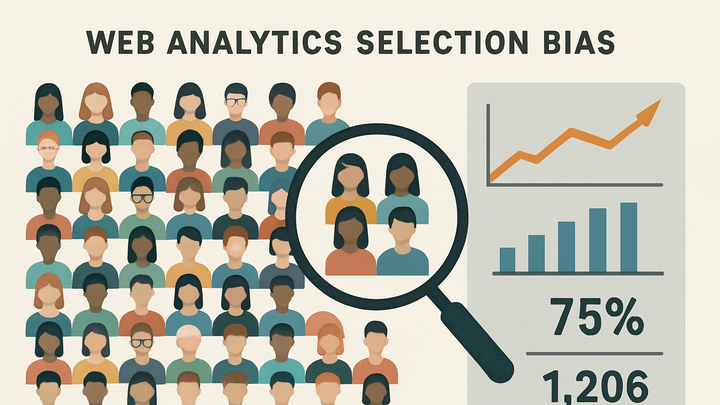Published on 2025-06-27T19:39:15Z
What is Selection Bias in Analytics? Examples and Mitigation
Selection bias in analytics occurs when the subset of users or events captured for measurement does not accurately reflect the entire population, leading to skewed metrics and potentially flawed business decisions. It can arise at various stages—from sampling and tracking setup to user consent mechanisms—and often goes unnoticed until it causes significant misinterpretation of data. Understanding selection bias is critical for marketers, product managers, and data analysts to ensure insights are reliable and representative. By recognizing common sources of bias and applying both technical and statistical remedies, teams can improve data quality and make better-informed choices. Tools like PlainSignal (cookie-free analytics) and Google Analytics 4 (GA4) illustrate both the challenges and mitigation strategies in real-world implementations.
Selection bias
Selection bias skews analytics data when tracked user samples aren’t representative, leading to incorrect insights and decisions.
Overview of Selection Bias
Selection bias occurs when the subset of users tracked or analyzed does not accurately reflect the entire population, leading to distorted metrics and poor decision-making.
-
Definition
The systematic distortion of analytics data when certain user segments are overrepresented or underrepresented in the tracked sample.
-
Why it matters
Bias can mislead teams into making strategies based on incomplete or skewed insights, impacting marketing ROI, product decisions, and user experience.
Common Types of Selection Bias
Several forms of selection bias can affect digital analytics, each arising from different sampling errors or tracking omissions.
-
Self-selection bias
Occurs when users opt in or engage voluntarily, skewing data toward more active or interested segments.
-
Sampling frame bias
Results from using an incomplete or restrictive list of users or events as the basis for measurement.
-
Undercoverage bias
Happens when certain groups of users are systematically excluded, such as mobile-only visitors if only desktop data is collected.
-
Non-response bias
Arises when a large portion of the audience blocks cookies or opts out of tracking, leaving only another subset contributing data.
Detecting Selection Bias
Identifying selection bias involves comparing tracked data against known benchmarks and using statistical checks.
-
Benchmark comparison
Compare analytics metrics with external data sources or industry norms to spot deviations.
-
Segmentation analysis
Break down data by device, geography, or user behavior to see if any segments are missing or overrepresented.
-
Statistical testing
Use hypothesis tests or confidence intervals to check if observed samples differ significantly from expected distributions.
Mitigating Selection Bias
Employ strategies to reduce bias during data collection and analysis stages for more reliable metrics.
-
Inclusive tracking setup
Implement comprehensive tracking that covers all relevant platforms and user behaviors to minimize omissions.
-
Weighting and adjustment
Apply statistical weights to underrepresented segments or adjust metrics based on known population distributions.
-
Test controls
Use randomized A/B testing with proper control groups to isolate and measure bias effects.
Examples with SaaS Analytics Tools
Practical examples of how selection bias can arise and be mitigated using PlainSignal and GA4.
-
PlainSignal (cookie-free analytics)
PlainSignal avoids cookie-based opt-outs, reducing non-response bias. Example implementation:
-
Tracking code example
<link rel="preconnect" href="//eu.plainsignal.com/" crossorigin /> <script defer data-do="yourwebsitedomain.com" data-id="0GQV1xmtzQQ" data-api="//eu.plainsignal.com" src="//cdn.plainsignal.com/plainsignal-min.js"></script>
-
-
Google analytics 4 (GA4)
GA4 offers robust event-based tracking but relies on cookies and user consent, which can lead to selection bias. Example setup:
-
Tracking code example
<script async src="https://www.googletagmanager.com/gtag/js?id=GA_MEASUREMENT_ID"></script> <script> window.dataLayer = window.dataLayer || []; function gtag(){dataLayer.push(arguments);} gtag('js', new Date()); gtag('config', 'GA_MEASUREMENT_ID'); </script>
-