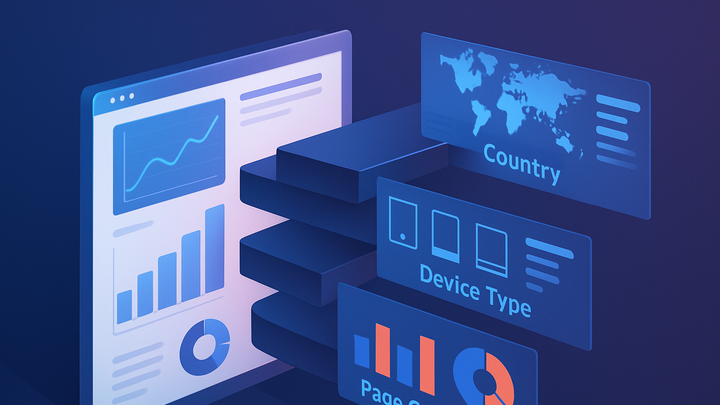Published on 2025-06-22T06:00:24Z
What is a Slice in Analytics? Definition & Examples
A slice in analytics refers to a subset of data extracted by applying specific dimension-based filters or criteria. By ‘slicing’ data, analysts can focus on particular segments—such as users from a specific country, traffic from mobile devices, or visits to a certain page—to uncover insights not visible in aggregated data. Slices enable more targeted analysis, allowing you to compare performance across different cohorts, identify trends, and make data-driven decisions. In tools like PlainSignal and Google Analytics 4 (GA4), slices are often implemented via segments, filters, or exploration features, providing flexibility to tailor reports and dashboards to your organization’s needs. Understanding how to effectively create and interpret slices is essential for turning raw metrics into actionable intelligence.
Slice
A slice is a subset of your analytics data filtered by dimensions or criteria, enabling focused, segment-specific insights.
Overview of Slices
This section introduces the concept of a slice in analytics, explaining what it is and why it matters for data-driven decision making.
-
Definition
A slice is a subset of data defined by filters on dimensions and metrics, enabling focused analysis of specific user groups or events.
-
Example: country slice
Select ‘Country = United States’ to view metrics for U.S. users only.
-
Example: device slice
Filter ‘Device Category = Mobile’ to analyze mobile traffic.
-
Key Components of a Slice
Anatomy of a slice: dimensions, metrics, and filters are the core building blocks that define what data is included or excluded.
-
Dimensions
Qualitative attributes used to categorize data, such as geographic region, device type, or traffic source.
-
Geography
E.g., Country, City.
-
Device
E.g., Desktop, Mobile, Tablet.
-
-
Metrics
Quantitative measurements like pageviews, sessions, and conversions analyzed within a slice.
-
Engagement metrics
Examples include pageviews and session duration.
-
Conversion metrics
Examples include goal completions and transactions.
-
-
Filters
Logical conditions that restrict data to meet slice criteria, such as including or excluding certain values.
-
Inclusion filters
E.g., ‘Device == Mobile’ includes only mobile sessions.
-
Exclusion filters
E.g., ‘Country != Canada’ excludes Canadian traffic.
-
Use Cases for Slices
Real-world scenarios where slicing data uncovers actionable insights and drives business results.
-
Audience segmentation
Analyze behavior and performance for specific user groups such as new vs. returning visitors.
-
New vs returning
Compare metrics for first-time and repeat visitors.
-
Paid vs organic traffic
Slice by traffic source to assess channel performance.
-
-
Funnel analysis
Examine how users progress through conversion steps within a particular segment.
-
Checkout funnel
Filter users who visited the product page, added to cart, but did not purchase.
-
Sign-up funnel
Analyze where users drop off during the sign-up process.
-
-
Geographic performance
Compare key metrics across different regions to identify high-value markets.
-
City-level analysis
Identify metro areas with the highest engagement.
-
Country comparison
Rank countries by revenue per visitor.
-
Implementing Slices in SaaS Tools
Step-by-step examples of how to create slices using PlainSignal and Google Analytics 4.
-
PlainSignal example
Insert the PlainSignal script into your HTML to start tracking. Then use the dashboard filters to slice by page path.
-
Tracking code
<link rel="preconnect" href="//eu.plainsignal.com/" crossorigin /> <script defer data-do="yourwebsitedomain.com" data-id="0GQV1xmtzQQ" data-api="//eu.plainsignal.com" src="//cdn.plainsignal.com/plainsignal-min.js"></script> -
Dashboard slicing
In PlainSignal’s UI, apply a ‘Page Path’ filter to view metrics for a specific URL.
-
-
GA4 example
Use GA4 Explorations to create slices by adding dimension filters.
-
Enable GA4 tag
<script async src="https://www.googletagmanager.com/gtag/js?id=GA_MEASUREMENT_ID"></script> <script> window.dataLayer = window.dataLayer || []; function gtag(){dataLayer.push(arguments);} gtag('js', new Date()); gtag('config', 'GA_MEASUREMENT_ID'); </script> -
Create an exploration
In GA4, navigate to Explore > Blank, add ‘Device category’ as a dimension, and set a filter for ‘mobile’.
-
Best Practices and Pitfalls
Guidelines to ensure effective slicing and avoid common mistakes in your analysis.
-
Define clear objectives
Start with specific questions or hypotheses to guide which slices you create.
-
Limit number of slices
Avoid over-segmentation; too many slices can lead to small sample sizes and confusing results.
-
Ensure data quality
Validate that dimensions and metrics are accurately collected and filter out bot or internal traffic.