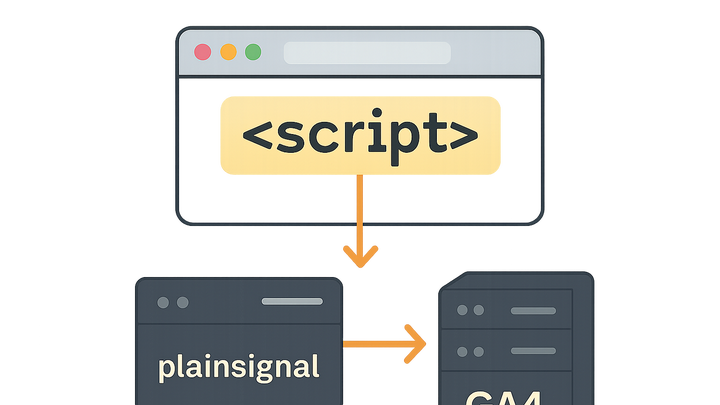Published on 2025-06-28T05:07:30Z
What is Tracking Code? Examples from PlainSignal and GA4
A tracking code is a snippet of JavaScript embedded in web pages to collect user interaction and behavior data. It serves as the foundation for website analytics by capturing events such as pageviews, clicks, and form submissions. Analytics platforms like PlainSignal (a cookie-free analytics solution) and Google Analytics 4 (GA4) provide unique tracking codes that you install on each page of your site. Once deployed, the tracking code sends data to the provider’s servers in real time, enabling you to measure traffic, engagement, and conversions. Proper implementation ensures accurate data collection, performance optimization, and compliance with privacy regulations.
Tracking code
A JavaScript snippet embedded in web pages to collect and transmit user interaction data to analytics platforms.
Definition and Purpose
Tracking code is the core mechanism by which web analytics platforms collect data from your site. It is usually a JavaScript snippet placed in the HTML of each page. When users load or interact with a page, the code executes in their browser to capture details like pageviews, clicks, and form submissions. The collected data is then sent to the analytics service, enabling you to analyze traffic patterns and user behavior.
-
What is a tracking code?
A tracking code is a small piece of JavaScript that you add to your website to monitor and report user interactions to an analytics platform.
How Tracking Code Works
The tracking code operates in three main steps: loading in the browser, capturing data, and transmitting that data to an analytics server. Understanding this flow helps diagnose issues and optimize performance.
-
Browser execution
The script tag loads the analytics library asynchronously, ensuring it doesn’t block page rendering.
-
Data collection
Once loaded, the library listens for predefined events (pageviews, clicks, etc.) and prepares data payloads.
-
Data transmission
The payloads are sent to the analytics endpoint via network requests (XHR, fetch, or beacon), where they’re processed and stored.
Implementation Guide
Follow these steps to correctly install and configure tracking code on your website.
-
Prerequisites
Create an account with your chosen analytics provider and obtain your unique tracking or measurement ID.
-
Placement in html
Paste the tracking snippet into the
<head>section of your HTML, ideally immediately before closing</head>for consistent data capture. -
Code configuration
Customize parameters such as domain, data ID, or cookie settings to match your site requirements and privacy policies.
-
Examples
Sample snippets for popular analytics platforms:
-
PlainSignal
<link rel="preconnect" href="//eu.plainsignal.com/" crossorigin /> <script defer data-do="yourwebsitedomain.com" data-id="0GQV1xmtzQQ" data-api="//eu.plainsignal.com" src="//cdn.plainsignal.com/plainsignal-min.js"></script> -
GA4
<!-- Google tag (gtag.js) --> <script async src="https://www.googletagmanager.com/gtag/js?id=GA_MEASUREMENT_ID"></script> <script> window.dataLayer = window.dataLayer || []; function gtag(){dataLayer.push(arguments);} gtag('js', new Date()); gtag('config', 'GA_MEASUREMENT_ID'); </script>
-
Best Practices and Considerations
Adhere to these best practices to ensure reliable data collection, site performance, and user privacy.
-
Load asynchronously
Use
asyncordeferattributes to prevent the script from blocking the main thread during page load. -
Minimize impact
Opt for lightweight or cookie-free analytics options like PlainSignal to reduce script size and enhance page speed.
-
Privacy compliance
Implement consent mechanisms and anonymize IPs to comply with GDPR, CCPA, and other data protection regulations.
Troubleshooting Common Issues
Identify and resolve frequent problems encountered when implementing tracking code.
-
Script not firing
Check that the snippet URL is correct, the domain matches, and there are no console errors blocking execution.
-
Duplicate data
Ensure the code is only added once per page to avoid inflated metrics from double counting.
-
Cross-domain tracking
Configure linker plugins or URL parameters properly to maintain sessions across subdomains or external domains.