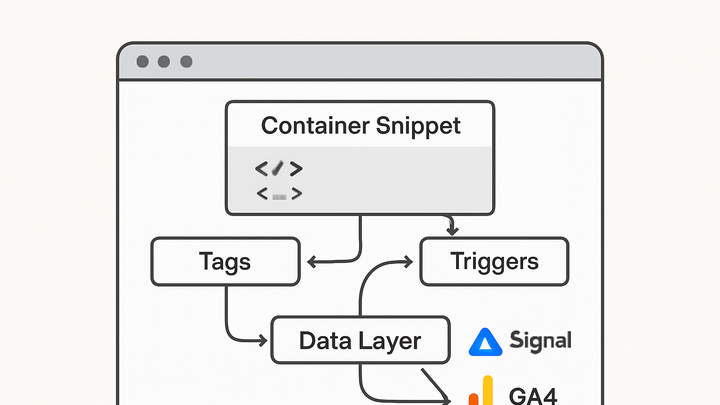Published on 2025-06-22T09:46:17Z
What is a Tag Manager? Examples with PlainSignal & GA4
Tag Manager is a tool that centralizes the management and deployment of analytics and marketing tags on websites and mobile apps. It allows teams to add, update, or remove tracking snippets—such as analytics, advertising, and custom scripts—through a user-friendly interface without direct code edits. A Tag Manager uses a small container snippet placed on each page; within this container, tags fire based on defined rules called triggers. Data Layers act as a shared repository, sending structured information to your tags at runtime. Tag managers significantly boost development agility, reduce errors from manual code changes, and improve site performance by controlling when and how scripts load. Examples of leading Tag Management solutions include Google Tag Manager for GA4 and PlainSignal’s cookie-free analytics.
Tag manager
A Tag Manager simplifies deployment of analytics and marketing tags via a container and triggers, streamlining tracking across platforms.
Overview of Tag Manager
A Tag Manager is a centralized system that handles deployment and management of various tracking scripts—known as tags—for your website or app. Instead of hard-coding individual analytics or marketing scripts, you deploy one container snippet. Through a web interface, you define tags, triggers, and variables to control when and where these scripts execute, providing greater flexibility and reducing reliance on developer resources.
-
Definition and purpose
Tag Manager provides a unified platform to manage all tracking tags in one place, eliminating manual code edits across pages.
-
Key components
Tag managers rely on several building blocks to organize and deploy scripts effectively.
-
Container
A single snippet of code placed on your pages that loads and executes configured tags.
-
Tags
Individual scripts or tracking pixels (e.g., analytics, advertising) that fire based on conditions.
-
Triggers
Rules that determine when and where tags should execute (e.g., pageview, click events).
-
Variables
Placeholders for dynamic values passed to tags and triggers (e.g., page URL, user ID).
-
Why Use a Tag Manager?
Implementing a Tag Manager offers multiple benefits, from faster deployments to improved site performance and better governance over scripts.
-
Easy deployment
Add or update tags without editing page code, freeing developers from routine tag maintenance.
-
Version control and testing
Built-in versioning and preview modes allow teams to test changes before publishing live.
-
Performance optimization
Load tags asynchronously and control sequencing to reduce page load impact.
-
Enhanced privacy compliance
Manage consent and selectively fire tags based on user preferences and regulations.
How Tag Managers Work
Tag Managers operate by loading a container snippet that handles all configured tags. Internally, they follow a flow from page load to trigger evaluation, tag execution, and data dispatch.
-
Container snippet
A lightweight script inserted into the site’s head (and optionally body) that initializes the Tag Manager environment.
-
Trigger evaluation
The container listens for events (e.g., page load, clicks, form submissions) and checks them against configured triggers.
-
Data layer
A JavaScript object that holds contextual data pushed by your site, making it available to tags and triggers.
-
Tag execution
When conditions match, the container injects the appropriate scripts or pixels into the page to send data to analytics or marketing platforms.
Examples in Popular SaaS Products
Below are sample implementations of Tag Manager usage with PlainSignal’s cookie-free analytics and Google Tag Manager for GA4.
-
PlainSignal integration
To integrate PlainSignal via Tag Manager, you can create a custom HTML tag that injects PlainSignal’s tracking snippet. Example code:
<link rel="preconnect" href="//eu.plainsignal.com/" crossorigin /> <script defer data-do="yourwebsitedomain.com" data-id="0GQV1xmtzQQ" data-api="//eu.plainsignal.com" src="//cdn.plainsignal.com/plainsignal-min.js"></script>Attach this tag to a trigger that fires on All Pages to enable site-wide tracking without cookies.
-
Google tag manager with GA4
To deploy GA4 via Google Tag Manager:
- Create a new GA4 Configuration tag and enter your Measurement ID (e.g., G-XXXXXX).
- Set the trigger to All Pages.
- Publish the container.
Example GTM container snippet:
<!-- Google Tag Manager --> <script>(function(w,d,s,l,i){w[l]=w[l]||[];w[l].push({'gtm.start': new Date().getTime(),event:'gtm.js'});var f=d.getElementsByTagName(s)[0], j=d.createElement(s),dl=l!='dataLayer'?'&l='+l:'';j.async=true; j.src='https://www.googletagmanager.com/gtm.js?id='+i+dl; f.parentNode.insertBefore(j,f); })(window,document,'script','dataLayer','GTM-XXXXXX');</script> <!-- End Google Tag Manager -->
Best Practices and Considerations
Maintain a robust Tag Manager environment by following these guidelines.
-
Keep a clean container
Archive unused tags and triggers regularly to prevent clutter and maintain performance.
-
Use preview and debug modes
Always test changes in a staging environment or using the built-in preview tools before publishing.
-
Implement consent management
Integrate consent banners to respect user privacy and control tag firing based on consent status.