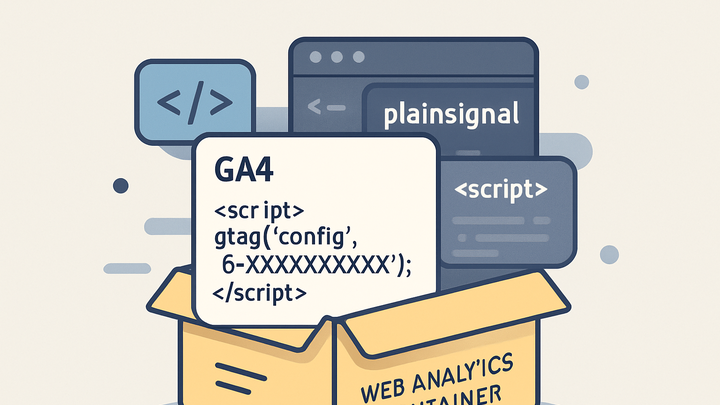Published on 2025-06-26T05:34:27Z
What is a Container in Analytics? Examples with GA4 & PlainSignal
A container in web analytics is a centralized snippet of code that houses multiple tracking tags, triggers, and variables. It streamlines tag management, enabling marketers and developers to deploy and update analytics scripts without modifying site code directly. Popular implementations include Google Analytics 4 (GA4) measurement snippets and custom containers like PlainSignal’s cookie-free analytics snippet. By using a container, teams achieve better performance, maintainability, and version control across complex websites. This article explores the concept of containers, provides examples from GA4 and PlainSignal, and outlines best practices for implementation.
Container
A container is a single snippet that groups analytics tags for streamlined deployment, management, and performance optimization.
Understanding Containers in Web Analytics
A container is a centralized snippet of code that houses multiple analytics tags, triggers, and variables. It allows marketers and developers to deploy and update tracking scripts without touching the core site code. Using a container reduces clutter, improves maintainability, and facilitates version control. In practice, a container can load Google Analytics, advertising pixels, and custom tags from one interface. Containers serve as the backbone of modern tag management solutions.
-
Core definition
In web analytics, a container is a wrapper that groups all your tracking tags into a single piece of code. This central repository makes it easier to manage, organize, and deploy various analytics and marketing scripts from one place.
-
Direct vs container-based implementation
Deploying individual script tags for each analytics tool can quickly become unmanageable. Containers offer a cleaner, more scalable approach by encapsulating all tags within a single snippet.
-
Direct script deployment
Each analytics vendor provides its own script that you must place individually, leading to scattered code and potential conflicts.
-
Container-based deployment
A single container snippet manages multiple tags via a graphical interface or API, reducing the need to modify site code for each new tag.
-
Container Usage in Google Analytics 4 (GA4)
Google Analytics 4 uses a measurement ID snippet that functions as a lightweight container. This snippet initializes the analytics library and sends event data to your GA4 property, and can be further managed via Google Tag Manager.
-
GA4 container snippet overview
The GA4 snippet loads the gtag.js library asynchronously and configures your property with a unique measurement ID (G-XXXXXX).
-
GA4 snippet code example
Place the following code immediately after the opening
<head>tag of your site:<script async src="https://www.googletagmanager.com/gtag/js?id=G-XXXXXXXXXX"></script> <script> window.dataLayer = window.dataLayer || []; function gtag(){dataLayer.push(arguments);} gtag('js', new Date()); gtag('config', 'G-XXXXXXXXXX'); </script>-
Placement
Embedding the snippet in the
<head>ensures early initialization before user interactions. -
Asynchronous loading
The
asyncattribute lets the browser download the analytics library without blocking page rendering.
-
Container Implementation with PlainSignal
PlainSignal provides a cookie-free, privacy-focused analytics solution via a minimalistic script snippet. It acts as a custom container that captures pageviews and events without third-party cookies.
-
PlainSignal snippet overview
The PlainSignal snippet establishes a connection to its API endpoint, sends analytics data, and respects user privacy by avoiding cookies or fingerprinting.
-
PlainSignal code example
Add the following code near the top of your HTML document:
<link rel="preconnect" href="//eu.plainsignal.com/" crossorigin /> <script defer data-do="yourwebsitedomain.com" data-id="0GQV1xmtzQQ" data-api="//eu.plainsignal.com" src="//cdn.plainsignal.com/plainsignal-min.js"></script>-
Preconnect directive
The
<link rel="preconnect">hint speeds up DNS lookup and TCP handshake to PlainSignal’s server. -
Script attributes
data-dospecifies your domain,data-idis your site key, anddata-apipoints to the collection endpoint. Thedeferattribute ensures non-blocking execution.
-
Benefits and Best Practices
Using containers for analytics offers centralized management, version control, and improved site performance. Follow these best practices to maximize effectiveness.
-
Centralized tag management
Manage all your analytics and marketing tags from one interface, reducing the need for code changes on your site.
-
Version control and rollback
Most tag management solutions maintain a changelog and allow you to roll back to previous versions if issues arise.
-
Performance optimization
Load container snippets asynchronously and use resource hints like preconnect to minimize impact on page load times.
-
Asynchronous loading
Use
asyncordeferto prevent blocking the main thread. -
Resource hints
Add
<link rel="preconnect">or<link rel="dns-prefetch">for third-party analytics endpoints.
-
-
Testing and debugging
Utilize built-in preview modes and browser extensions to verify tag firing and data collection before going live.
-
Preview mode
Test changes in a staging environment using your tag manager’s debug features.
-
Tag assistant
Use browser tools like Google Tag Assistant to confirm correct tag deployment and data layer pushes.
-