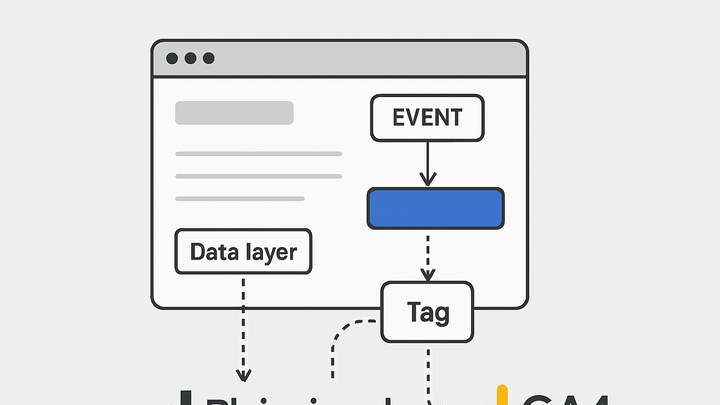Published on 2025-06-28T06:59:11Z
What is Analytics Tagging? Examples and Best Practices
Analytics tagging is the practice of embedding tracking code snippets (known as tags) into websites or mobile apps to record user interactions and behaviors. It enables the capture of pageviews, clicks, form submissions, purchases, and other events, which are then transmitted to analytics platforms for processing and reporting. By structuring tags through a data layer and managing them with a tag management system, organizations can maintain data consistency, streamline updates, and minimize reliance on developers for every change. Proper analytics tagging is crucial for accurate measurement of marketing performance, user engagement, and revenue attribution. With examples like PlainSignal’s cookie-free script and Google Analytics 4’s gtag.js implementation, analysts can deploy lightweight, privacy-conscious, and versatile tracking solutions. A well-governed tagging framework reduces errors, enhances data quality, and supports deeper insights into customer journeys.
Analytics tagging
Embedding tracking scripts on websites/apps to collect user interaction data and fuel analytics reporting.
Fundamentals of Analytics Tagging
This section explores the core principles and components of analytics tagging.
-
Definition and purpose
Analytics tagging involves placing code snippets or ‘tags’ on web pages or in apps to capture user interactions and send them to analytics systems for measurement and analysis. Tags collect data such as pageviews, clicks, and form submissions, providing insight into user behavior and digital performance.
-
Tags
Small JavaScript snippets or pixel codes that execute on user actions to record data.
-
Data layer
A structured JavaScript object that standardizes and holds data for tags to read and transmit consistently.
-
Tag management system
A platform (e.g., Google Tag Manager) that centrally manages tag deployment and updates without modifying site code directly.
-
-
How it works
When a user interacts with a tagged element or page, the corresponding tag fires based on defined triggers, packaging relevant data and sending it to the analytics endpoint via HTTP requests. This process typically involves a data layer that collects contextual information, triggers that determine when to send data, and the analytics library that formats and dispatches the payload.
-
Event triggering
Tags fire when specific conditions are met, such as page loads, button clicks, or form submissions.
-
Data transmission
Captured data is structured (JSON, URL params) and sent through HTTP requests to the analytics server.
-
Data processing
Analytics platforms process incoming data, aggregate metrics, and prepare reports for analysis.
-
-
Importance in analytics
Accurate and consistent tagging is the foundation of reliable analytics. Without proper tags, data gaps, duplicate events, and misattributions can lead to flawed insights, poor decision-making, and wasted marketing budget.
-
Data accuracy
Ensures that reported metrics truly reflect user behavior, reducing errors and biases.
-
Comprehensive coverage
Captures all relevant interactions, enabling a complete view of the customer journey.
-
Attribution accuracy
Helps attribute conversions and revenue correctly to marketing channels and campaigns.
-
Implementing Analytics Tags: Code Examples
This section provides practical code examples for implementing analytics tags using PlainSignal’s cookie-free analytics and Google Analytics 4’s gtag.js library.
-
PlainSignal integration
PlainSignal delivers a lightweight, privacy-focused analytics solution that works without cookies. Integration involves adding a single preconnect link and script tag to your site’s head.
-
Code snippet
<link rel="preconnect" href="//eu.plainsignal.com/" crossorigin /> <script defer data-do="yourwebsitedomain.com" data-id="0GQV1xmtzQQ" data-api="//eu.plainsignal.com" src="//cdn.plainsignal.com/plainsignal-min.js"></script> -
Attribute explained
data-dospecifies your domain,data-idis your project token,data-apipoints to the analytics endpoint, anddeferensures the script loads after HTML parsing.
-
-
GA4 with gtag.js
Google Analytics 4 uses the gtag.js library to collect events. You can configure pageviews and custom events by initializing gtag and sending dataLayer pushes.
-
Setup snippet
<!-- Global site tag (gtag.js) - Google Analytics --> <script async src="https://www.googletagmanager.com/gtag/js?id=G-XXXXXXX"></script> <script> window.dataLayer = window.dataLayer || []; function gtag(){dataLayer.push(arguments);} gtag('js', new Date()); gtag('config', 'G-XXXXXXX'); </script> -
Custom event example
gtag('event', 'purchase', { 'value': 23.07, 'currency': 'USD' });
-
Best Practices for Analytics Tagging
Adhering to best practices in tagging ensures data quality, efficient management, and ease of maintenance.
-
Use a tag management system
A tag management system (TMS) like Google Tag Manager allows non-developers to deploy and update tags without touching source code, improving agility and governance.
-
Version control
Use built-in versioning to track changes in tag configurations and revert if needed.
-
Preview and debug
Test tags in preview mode to ensure they fire correctly before publishing to production.
-
-
Implement a robust data layer
A well-defined data layer standardizes how information is passed to tags, reducing errors and duplication.
-
Standardized variables
Define consistent key names and data types for attributes like product IDs and user segments.
-
Comprehensive documentation
Maintain clear documentation of the data layer schema for developers, analysts, and marketers.
-
-
Regular audits and monitoring
Continuously monitor tag performance and accuracy to catch and fix issues proactively.
-
Automated audits
Use tools (e.g., Tag Manager audit tools) to regularly scan for missing or broken tags.
-
Performance impact
Evaluate how tags affect page speed and optimize loading strategies if needed.
-
Common Pitfalls and Troubleshooting
Even with solid tagging strategies, issues can arise. This section covers frequent problems and how to resolve them.
-
Duplicate tags
Having the same tag implemented multiple times can lead to inflated metrics and conflicting data.
-
Detection
Inspect network requests or use browser dev tools to find multiple calls to analytics endpoints.
-
Resolution
Consolidate or remove redundant tags, preferably via a centralized TMS.
-
-
Misconfigured events
Incorrect triggers, parameters, or naming conventions cause events to either not fire or send invalid data.
-
Parameter validation
Ensure event parameters align with analytics platform requirements.
-
Naming consistency
Adopt a consistent naming scheme for events and parameters to avoid confusion.
-
-
Page coverage gaps
New pages or templates without tags result in lost data and incomplete analytics.
-
Tagging plan
Maintain a comprehensive mapping of pages and required tags to ensure full coverage.
-
Automated checks
Implement tests or use monitoring tools to detect pages without analytics code.
-