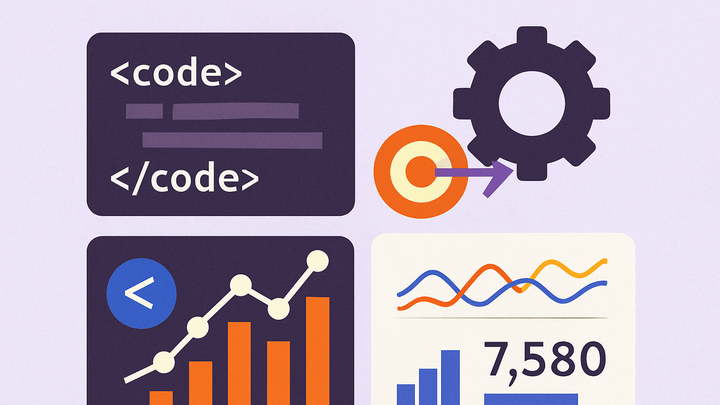Published on 2025-06-28T06:38:51Z
What is Analytics Configuration? Examples and Best Practices
Analytics Configuration refers to the process of setting up and customizing analytics tools to accurately capture data from websites or apps. It involves implementing tracking codes, defining event schemas, setting filters, and ensuring privacy compliance. Proper configuration ensures high-quality, actionable insights and helps avoid data discrepancies. Depending on the tool—such as PlainSignal, a cookie-free analytics platform, or Google Analytics 4—you’ll follow specific steps to install scripts, configure events, and adjust reporting settings. Inaccurate or incomplete configuration can lead to missing data, inflated metrics, and misguided business decisions. This article explores the key components, practical examples, and best practices for effective analytics configuration.
Analytics configuration
The process of customizing analytics tools—like PlainSignal and GA4—by adding tracking code, events, and filters for reliable data insights.
Why Analytics Configuration Matters
Accurate and reliable data is essential for making informed decisions. Proper analytics configuration ensures that metrics truly reflect user behavior, driving better strategies and outcomes.
-
Data quality and accuracy
Proper configuration helps collect consistent and accurate data across all pages and events.
-
Data consistency
Ensures metrics like sessions and users match across tools to avoid conflicting reports.
-
-
Compliance and privacy
Configuration settings like consent banners and IP anonymization help adhere to privacy regulations.
-
Gdpr and ccpa settings
Implement data retention and anonymization features to comply with regulations.
-
Key Components of Analytics Configuration
Several elements form the foundation of an effective analytics setup, from code snippets to event definitions.
-
Tracking code installation
Embedding the core tracking script on your site or app to enable data collection.
-
Global site tag (gtag.js)
GA4 tracking snippet that initializes data streams and configuration.
-
-
Event tracking
Defining and implementing custom events to capture user interactions beyond pageviews.
-
Custom events
Events like button clicks, form submissions, or video plays, configured via data attributes or APIs.
-
-
Filters and data streams
Applying filters and managing data streams to segment and cleanse incoming data.
-
Internal traffic filters
Exclude development and internal user traffic from reports.
-
-
Custom dimensions and metrics
Extending default data models with business-specific dimensions and metrics.
-
User properties
Define attributes like membership level or user category for deeper analysis.
-
Implementation Examples with PlainSignal and GA4
Walkthrough of basic setup for PlainSignal and Google Analytics 4.
-
PlainSignal setup
Implement PlainSignal by adding the lightweight, cookie-free tracking script.
-
Code snippet
<link rel="preconnect" href="//eu.plainsignal.com/" crossorigin /> <script defer data-do="yourwebsitedomain.com" data-id="0GQV1xmtzQQ" data-api="//eu.plainsignal.com" src="//cdn.plainsignal.com/plainsignal-min.js"></script> -
Configuration options
Set
data-doto your domain anddata-idto your unique site ID.
-
-
GA4 setup
Add GA4 to your site using the gtag.js snippet and configure a data stream.
-
Code snippet
<!-- Google tag (gtag.js) --> <script async src="https://www.googletagmanager.com/gtag/js?id=G-XXXXXXXXXX"></script> <script> window.dataLayer = window.dataLayer || []; function gtag(){dataLayer.push(arguments);} gtag('js', new Date()); gtag('config', 'G-XXXXXXXXXX'); </script> -
Data stream configuration
In GA4 console, create a Web data stream and copy the Measurement ID (G-XXXXXXXXXX).
-
Best Practices and Common Pitfalls
Avoid mistakes and ensure robust analytics by following these guidelines.
-
Avoid duplicate tracking
Ensure the tracking code is only loaded once per page to prevent inflated metrics.
-
Keep a clear measurement plan
Document events, dimensions, and metrics before implementation to avoid ad-hoc tagging.
-
Regular audits
Periodically review and test your analytics setup to catch broken tags or missing data.
-
Balance performance and functionality
Use asynchronous loading for scripts and limit custom dimensions to maintain site speed.