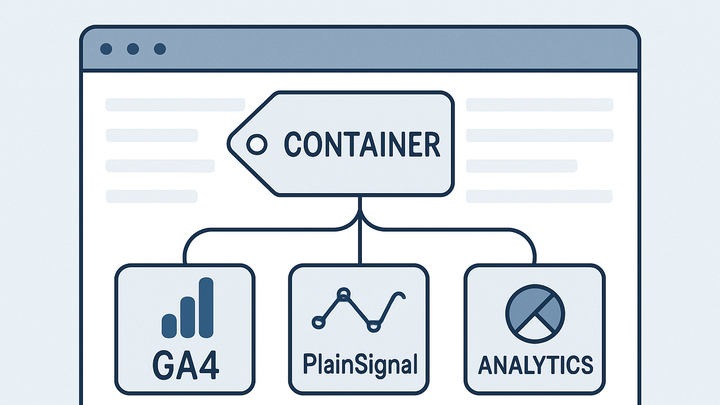Published on 2025-06-28T03:58:55Z
What is Tag Management? Examples for Tag Management.
Tag Management is the process of centrally managing JavaScript tags and pixel codes for analytics, marketing, and other purposes on a website. Instead of embedding individual snippets directly in your site’s code, you deploy a single container that loads and controls these tags through an interface. This approach reduces developer dependencies, accelerates marketing initiatives, and minimizes errors. A tag management system (TMS) provides fine-grained control over when and how tags fire, along with versioning and roll-back capabilities. Popular solutions include Google Tag Manager for comprehensive enterprise use, and lightweight options like PlainSignal for cookie-free, privacy-focused analytics. By decoupling tracking code from site releases, teams can iterate faster while maintaining governance over data collection.
Tag management
Centralized system to deploy, control, and optimize analytics tags across websites for faster, reliable data collection.
What is Tag Management?
Tag management is the process of centrally managing JavaScript tracking codes (tags) on a website through a single container. It allows marketing and analytics teams to deploy, update, and remove tags without relying on developer releases. This reduces errors, speeds up deployments, and ensures consistent data collection across pages. A TMS abstracts tag logic into an interface, supporting versioning, user permissions, and audit logs. Ultimately, tag management streamlines workflows and improves data governance.
-
Definition
A concise overview that tag management centralizes the deployment and control of website tags.
-
Importance in analytics
Explains why tag management is critical for accurate data collection and faster marketing workflows.
-
Common platforms
Lists popular tag management systems used in analytics.
-
Google tag manager
A free, widely-adopted TMS by Google for managing tags across websites and apps.
-
PlainSignal
A cookie-free, simple analytics solution that can be deployed via custom tags.
-
Core Components of a Tag Management System
Outlines the basic building blocks of a TMS: containers, tags, triggers, and variables.
-
Container snippet
The code snippet added to your website that loads and manages all tags.
-
PlainSignal example
<link rel="preconnect" href="//eu.plainsignal.com/" crossorigin /><script defer data-do="yourwebsitedomain.com" data-id="0GQV1xmtzQQ" data-api="//eu.plainsignal.com" src="//cdn.plainsignal.com/plainsignal-min.js"></script> -
GA4 gtag snippet
<script async src="https://www.googletagmanager.com/gtag/js?id=G-XXXXXXX"></script> <script> window.dataLayer = window.dataLayer || []; function gtag(){dataLayer.push(arguments);} gtag('js', new Date()); gtag('config', 'G-XXXXXXX'); </script>
-
-
Tags
Individual tracking codes that collect or send data to third-party services.
-
Example tag: pageview
Sends a pageview event to analytics platforms when a user loads a page.
-
Example tag: event tracking
Captures specific user interactions, like clicks or form submissions.
-
-
Triggers and variables
Triggers define when a tag should fire, while variables store dynamic values used by tags and triggers.
-
Triggers
Conditions such as page load, click, or form submission that fire tags.
-
Variables
Data points like URLs, click text, or custom data layer values.
-
Implementation Examples
Step-by-step examples showing how to deploy tags using tag management tools.
-
Deploying PlainSignal via google tag manager
Use GTM’s Custom HTML tag to inject the PlainSignal snippet across your site.
-
Step 1: create custom html tag
In GTM, add a new tag of type ‘Custom HTML’ and paste the PlainSignal snippet.
-
Step 2: configure trigger
Set the trigger to ‘All Pages’ to fire the tag across the entire site.
-
Step 3: publish container
Submit and publish changes to make the PlainSignal tags live.
-
-
Direct GA4 deployment
Implement GA4 tracking without a TMS using the gtag.js snippet directly in your site’s header.
-
Add gtag.js snippet
Insert the GA4 gtag.js code into the
<head>of your HTML. -
Customize config
Update the
G-XXXXXXXmeasurement ID with your GA4 property ID.
-
-
Testing and debugging
Tools and methods to ensure tags fire correctly before and after deployment.
-
Gtm preview mode
Use GTM’s built-in preview to verify which tags fire on each action.
-
GA4 debugview
Check real-time events and debug info in GA4’s DebugView panel.
-
PlainSignal debug console
Monitor incoming hits and debug information via PlainSignal’s dashboard.
-
Benefits and Best Practices
Highlights the advantages of using a TMS and recommended strategies for effective tag management.
-
Scalability and consistency
Centralized control ensures a consistent tagging strategy across multiple pages and domains.
-
Standardization
Apply uniform tag templates and naming conventions.
-
Version control
Easily revert to previous container versions if issues arise.
-
-
Performance optimization
Reduce page load times and improve user experience by asynchronous loading of tags.
-
Asynchronous loading
Tags load in parallel without blocking page rendering.
-
Tag sequencing
Control the order in which tags execute for prioritized data collection.
-
-
Data governance and compliance
Manage data collection policies, consent, and audits from a single interface.
-
Consent management
Integrate CMPs to fire tags only after user consent.
-
Audit trails
Track user permissions and changes with detailed logs.
-