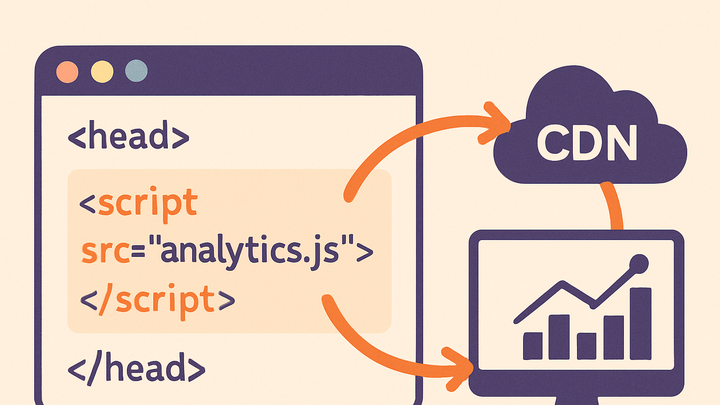Published on 2025-06-26T04:27:36Z
What is an Analytics Snippet? Examples of Analytics Snippets.
An analytics snippet is a small piece of JavaScript code that you embed into your website’s HTML to enable data collection and user behavior tracking. It runs in the visitor’s browser, captures pageviews, events, and other interactions, and sends this information to an analytics platform like PlainSignal or Google Analytics 4. These snippets are typically served from a Content Delivery Network (CDN) and include configuration parameters such as tracking IDs and domain settings. By abstracting the complexities of network requests and data batching, analytics snippets empower marketers and developers to focus on analyzing insights rather than building custom tracking solutions. Additionally, modern snippets often support privacy-friendly modes (e.g., cookie-free operation in PlainSignal) and respect regulations like GDPR and CCPA.
Using an analytics snippet ensures consistent data collection across all pages, simplifies deployment with a single line of code, and allows for advanced features like event tracking and user segmentation without manual instrumentation.
Analytics snippet
A small JavaScript code embedded in web pages to collect and send analytics data to platforms like PlainSignal or GA4.
Why Analytics Snippets Matter
Analytics snippets are the foundation of modern web analytics. They allow you to collect data on every page load and user interaction without building custom tracking solutions. Snippets abstract the complexities of event collection, batching, and network requests, letting you focus on insights instead of infrastructure.
-
Enable data collection
Snippets automatically capture pageviews, clicks, and custom events, sending them to your analytics platform in real time.
-
Simplified deployment
By inserting a single code snippet into your HTML, you can deploy tracking across your entire site without additional backend changes.
Anatomy of an Analytics Snippet
An analytics snippet typically consists of a script tag, configuration attributes, and a reference to a hosted JavaScript file. Let’s break down the key components.
-
Script tag
Defines how the browser loads the snippet, often using async or defer attributes to optimize performance.
-
Async vs defer
The async attribute loads the script asynchronously, while defer postpones execution until after HTML parsing completes.
-
Cross-origin preconnect
A <link rel=“preconnect”> hint can prefetch DNS and establish a connection to the snippet’s CDN endpoint for faster loading.
-
-
Data attributes
Custom attributes (e.g., data-id, data-api) store configuration like your tracking ID, domain, and API endpoint.
-
Data-id
A unique identifier for your analytics account or property.
-
Data-api
The endpoint URL where the snippet sends collected events.
-
Data-do
Specifies the allowed domain to restrict data collection to your website.
-
-
Cdn host
The src attribute points to a CDN-hosted script, ensuring global availability and fast delivery.
-
Loading strategy
Choosing between async, defer, or manual loading affects page performance and data availability.
-
Performance impact
Deferred scripts do not block the page from rendering, improving perceived load time.
-
Execution timing
Async scripts execute as soon as they are downloaded, which may occur before HTML parsing finishes.
-
Example Snippets
Below are code examples for embedding analytics snippets in your website using PlainSignal (cookie-free analytics) and Google Analytics 4 (GA4).
-
PlainSignal example
Place the following snippet in your <head> section to enable PlainSignal’s cookie-free analytics:
-
Snippet code
<link rel="preconnect" href="//eu.plainsignal.com/" crossorigin /> <script defer data-do="yourwebsitedomain.com" data-id="0GQV1xmtzQQ" data-api="//eu.plainsignal.com" src="//cdn.plainsignal.com/plainsignal-min.js"></script>
-
-
Google analytics 4 example
Use the gtag.js snippet to collect pageviews and events in GA4:
-
Snippet code
<script async src="https://www.googletagmanager.com/gtag/js?id=G-XXXXXXXXXX"></script> <script> window.dataLayer = window.dataLayer || []; function gtag(){dataLayer.push(arguments);} gtag('js', new Date()); gtag('config', 'G-XXXXXXXXXX'); </script>
-
Best Practices
To ensure reliable data collection and minimal performance impact, follow these best practices when implementing analytics snippets.
-
Use async or defer
Loading snippets asynchronously or deferring execution prevents blocking page rendering.
-
Minimize impact on load times
Host scripts on a fast CDN and limit dependencies to reduce payload size.
-
Keep snippets updated
Regularly update to the latest version to benefit from bug fixes and new features.
-
Respect privacy regulations
Ensure snippets comply with GDPR, CCPA, and other privacy laws by implementing consent checks.
-
Consent management
Load snippets only after obtaining user consent when required by law.
-
Anonymize ip
Enable IP anonymization features to protect user privacy.
-
Troubleshooting Analytics Snippets
When analytics data doesn’t appear, use these techniques to diagnose and resolve common issues.
-
Verify network requests
Check your browser’s network tab for calls to your analytics endpoints to ensure events are being sent.
-
Request urls
Verify the endpoint path (e.g., /collect or /track) and domain are correct.
-
Status codes
Look for 200 OK responses to confirm successful data transmission.
-
-
Check console errors
JavaScript errors can prevent snippet execution; inspect the console for syntax or CORS errors.
-
Syntax errors
Missing quotes or brackets in your snippet can break execution.
-
Cors issues
Cross-origin errors may block requests if proper headers or preconnect hints are missing.
-
-
Use debugging tools
Leverage platform-specific debugging features to inspect event streams in real time.
-
GA4 debugview
View real-time event streams and parameter details in the GA4 DebugView interface.
-
PlainSignal debug logs
Enable a debug flag to log events and errors to the browser console for troubleshooting.
-