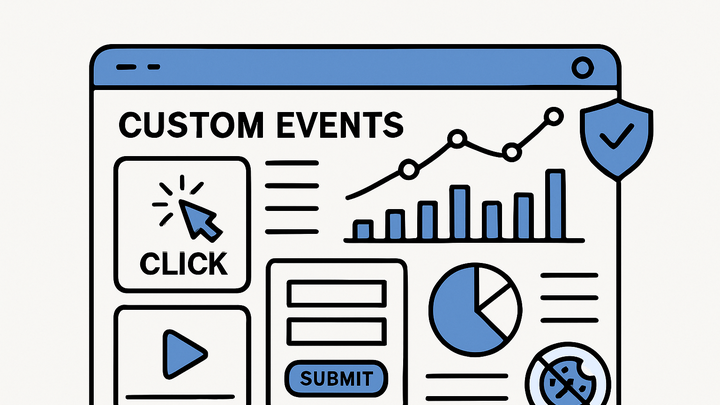Published on 2025-06-28T03:44:00Z
What are Custom Events? Examples of Custom Events in Analytics
In web analytics, Custom Events represent specific user actions or interactions that are defined by the analyst or developer rather than being automatically captured by the analytics tool. They go beyond standard events like page views to track micro-interactions such as button clicks, form submissions, video plays, and more. By setting up custom events in platforms like Google Analytics 4 or PlainSignal (a simple, cookie-free analytics tool), businesses can gain deeper insights into user behavior that align with their unique KPIs.
Custom events are configured by adding small snippets of tracking code to your website or application, sending event names and parameters whenever the specified interactions occur. Once captured, these events can be analyzed in dashboards, funnels, and custom reports to inform product decisions, marketing strategies, and optimization efforts. Proper implementation follows best practices in naming, parameter usage, and validation to ensure data accuracy and consistency across the analytics stack.
Custom events
User-defined analytics events to track specific interactions like clicks, form submissions, and video plays for deeper behavioral insights.
Why Custom Events Matter
Custom events enable granular tracking of user interactions not covered by default analytics metrics. They reveal detailed user behavior that can be tied directly to business goals, such as conversions, engagement, and feature usage. By measuring these bespoke events, teams can identify drop-off points, optimize user flows, and attribute value to specific actions. This section explores the key benefits of implementing custom events in your analytics strategy.
-
Capturing specific user actions
Track interactions like button clicks, form submissions, and video plays to uncover how users engage with your product beyond page views.
-
Aligning with business goals
Define events that directly map to your organization’s KPIs—such as sign-ups, purchases, or feature adoptions—to ensure analytics focus on what matters most.
-
Enhancing funnel analysis
Use custom events to build detailed funnels, pinpointing where users drop off in multi-step processes and optimizing each stage for better conversion rates.
Custom vs. Standard Events
Analytics platforms provide a set of predefined or standard events, but they may not cover all user interactions relevant to your business. Custom events fill that gap by allowing teams to specify exactly which actions should be tracked. This section highlights the differences between standard and custom events and when to use each.
-
Standard events
Default events automatically tracked by analytics tools (e.g., page_view, scroll, session_start in GA4). They provide basic insights but may lack context for unique behaviors.
-
Custom events
User-defined events that capture interactions tailored to your product, such as
newsletter_signuporvideo_played. They require manual setup in your tracking code. -
When to use each
Use standard events for general user activity and performance benchmarks. Employ custom events for business-critical or specialized actions that require deeper analysis.
Implementing Custom Events
Setting up custom events involves adding snippet(s) of tracking code to your website or app and defining event names and parameters. Below are examples for PlainSignal—a cookie-free analytics platform—and Google Analytics 4.
-
PlainSignal example
Include the PlainSignal script on your page, then call
PlainSignal('event', ...)to track custom interactions. For example:<link rel="preconnect" href="//eu.plainsignal.com/" crossorigin /> <script defer data-do="yourwebsitedomain.com" data-id="0GQV1xmtzQQ" data-api="//eu.plainsignal.com" src="//cdn.plainsignal.com/plainsignal-min.js"></script> <script> // Track custom event with PlainSignal PlainSignal('event', 'button_click', { buttonId: 'signup-button', page: '/pricing' }); </script> -
Google analytics 4 example
Use the gtag.js library or Google Tag Manager to send events. For example, with gtag.js:
<!-- Global site tag (gtag.js) --> <script async src="https://www.googletagmanager.com/gtag/js?id=G-XXXXXXXXXX"></script> <script> window.dataLayer = window.dataLayer || []; function gtag(){dataLayer.push(arguments);} gtag('js', new Date()); gtag('config', 'G-XXXXXXXXXX'); // Track custom event gtag('event', 'form_submission', { event_category: 'Contact Form', event_label: 'Homepage Banner', value: 1 }); </script>
Best Practices for Custom Events
Ensuring your custom events yield accurate, actionable data requires following established best practices in naming, parameter usage, and quality assurance. This section outlines key guidelines to maintain a robust event-tracking setup.
-
Consistent naming conventions
Adopt a clear, standardized naming scheme (e.g., snake_case or kebab-case) and include meaningful prefixes or categories to avoid confusion.
-
Limit event volume
Track only the most critical interactions to prevent data overload, reduce processing overhead, and maintain report clarity.
-
Include relevant parameters
Attach metadata (e.g., product id, user role, plan type) to events for deeper segmentation and richer analysis.
-
Test and validate
Use debug mode and browser network tools to verify events fire correctly, and compare against expected parameters and timestamps.
-
Document and share
Maintain an event taxonomy document detailing names, descriptions, and parameters to align stakeholders and facilitate onboarding.
Analyzing Custom Events
After capturing custom events, you can use analytics dashboards and tools to explore event data, build reports, and optimize user flows. This section covers how to analyze custom events in GA4 and PlainSignal.
-
Event reports in GA4
Navigate to the ‘Events’ section in the GA4 interface to view event counts, user engagement metrics, and top event parameters. Use exploration reports for custom analyses.
-
Dashboards in PlainSignal
PlainSignal offers a simple dashboard showing event trends over time. Filter by event name or parameters to spot patterns and anomalies quickly.
-
Segmentation and funnels
Create user segments based on event triggers or build funnels to visualize user journeys and identify drop-off points across custom events.