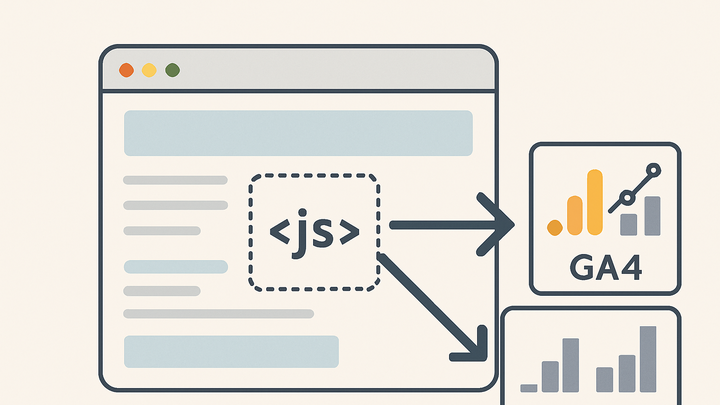Published on 2025-06-22T08:08:11Z
What is a JavaScript Tag? Examples and Use Cases in Analytics
A JavaScript tag is a snippet of code embedded within a webpage to enable data collection and integration with analytics platforms. It executes in the browser, listens for specific user interactions such as page views, clicks, or form submissions, and sends structured data to analytics servers. Tags are the building blocks of modern web analytics, powering insights into user behavior, conversion funnels, and performance optimization. Whether implemented manually or via tag management systems, understanding JavaScript tags is essential for accurate and efficient tracking. Tools like Google Analytics 4 (GA4) and PlainSignal rely on these tags to gather the metrics that drive data-informed decisions.
Javascript tag
A JavaScript tag is a code snippet that tracks user interactions and sends data to analytics tools like GA4 or PlainSignal.
What Is a JavaScript Tag?
A JavaScript tag is a snippet of code placed on web pages to enable data collection and integration with analytics platforms. It instructs the browser to execute functions like tracking pageviews or events. Tags form the foundation of modern digital analytics by sending structured data about user interactions to third-party services.
-
Definition
A JavaScript tag is a small block of JavaScript code embedded into a webpage. It sends user interaction data (like pageviews, clicks, and form submissions) from the client browser to an analytics server.
-
Purpose
Tags collect behavior data that helps marketers and developers understand how users interact with a website. This data powers dashboards, reports, and automated decisions.
How JavaScript Tags Work
JavaScript tags execute in the user’s browser, collect data about interactions, and send this data asynchronously to analytics endpoints. Understanding their lifecycle helps optimize performance and ensure accurate data collection.
-
Client-side execution
Tags typically load via a <script> tag in HTML. When the page loads, the browser fetches and executes the script, which may define functions, attach event listeners, and trigger data collection.
-
Defer vs async
Using defer postpones execution until HTML parsing completes, while async triggers the script as soon as it’s downloaded. Choose based on dependency and rendering priorities.
-
Cross-origin requests
External scripts loaded from CDNs require CORS headers or integrity checks to avoid blocking or security warnings.
-
-
Data collection & transmission
Once loaded, the tag records interactions—like page views, clicks, or custom events—and sends them to analytics servers via HTTP requests (often beacons or XHR/fetch).
Implementation Examples
Below are code snippets illustrating how to implement JavaScript tags for GA4 and PlainSignal analytics on a webpage.
-
GA4 measurement tag
Example code for GA4 tag:
<script async src='https://www.googletagmanager.com/gtag/js?id=G-XXXXXXX'></script> <script> window.dataLayer = window.dataLayer || []; function gtag(){dataLayer.push(arguments);} gtag('js', new Date()); gtag('config', 'G-XXXXXXX'); </script> -
PlainSignal embed code
Example code for PlainSignal:
<link rel='preconnect' href='//eu.plainsignal.com/' crossorigin /> <script defer data-do='yourwebsitedomain.com' data-id='0GQV1xmtzQQ' data-api='//eu.plainsignal.com' src='//cdn.plainsignal.com/plainsignal-min.js'></script>
Best Practices
Following best practices ensures your tags load efficiently, maintain data integrity, and comply with privacy regulations.
-
Asynchronous loading
Load tags asynchronously (using async or defer) to prevent blocking page rendering and improve performance.
-
Tag placement
Place core analytics tags in the <head> to capture initial page loads, and event-specific tags after relevant page elements.
-
Privacy & compliance
Integrate consent management to control tag firing based on user consent, and anonymize IPs if required by GDPR or CCPA.
-
Consent management
Use CMPs to manage opt-in/opt-out preferences and only fire tags when consent is granted.
-
Ip anonymization
Anonymize or hash IP addresses to comply with privacy laws.
-
Troubleshooting and Debugging
Common issues with JavaScript tags include firing errors, duplicate data, and misconfigured parameters. Proper debugging ensures reliable analytics.
-
Tag not firing
Verify the <script> tag is present, correctly formatted, and not blocked by browser extensions or ad blockers.
-
Duplicate data
Ensure tags are not added twice (e.g., via CMS and via tag manager), which can double-count events.
-
Cross-origin and cors errors
Check console for CORS issues, and ensure server responses include appropriate headers.
-
Configuration mismatch
Confirm that measurement IDs, data streams, and API endpoints match the analytics property settings.