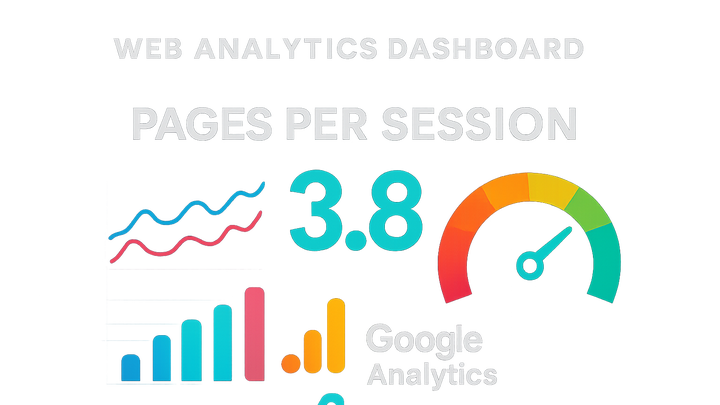Published on 2025-06-28T06:55:36Z
What is Pages per Session? Definition, Examples, and Best Practices
Pages per Session is a standard web analytics metric that indicates the average number of pages viewed by users during a single session on your website. It provides insight into user engagement, navigation flow, and content effectiveness. In the realm of digital analytics, businesses track this metric using tools like Google Analytics 4 (GA4) and PlainSignal (a cookie-free analytics solution). A higher Pages per Session value generally signifies that visitors find the content engaging and navigate through multiple pages, while a lower value can reveal issues with page relevance or site structure. By monitoring Pages per Session across different segments—such as traffic sources, device types, or content categories—analysts can identify areas for UX improvements and optimize content strategy.
Pages per session
Average number of pages a user views per session, indicating site engagement and navigation effectiveness.
Definition and Importance
This section defines Pages per Session and explains why it is vital for understanding user engagement and site performance.
-
Concept overview
Pages per Session measures how many pages a visitor views within a single session, on average.
-
Why it matters
A higher metric suggests deeper user engagement and effective site navigation, whereas a lower metric may indicate issues with site content or UX.
Calculation Method
Learn how Pages per Session is calculated and what each component represents.
-
Formula breakdown
Pages per Session is calculated by dividing Total Pageviews by Total Sessions over a given time frame.
-
Total pageviews
The sum of all pages loaded by users during sessions.
-
Total sessions
The number of individual sessions, where a session is a group of user interactions within a set time frame.
-
Best Practices and Use Cases
Strategies for interpreting Pages per Session data and applying it to improve website performance.
-
Interpreting trends
Analyze increases or decreases in Pages per Session to understand shifts in user behavior.
-
Increasing pages per session
Signals that users find content more engaging; consider expanding popular topics or calls-to-action.
-
Decreasing pages per session
May indicate content relevance issues, slow loading pages, or confusing navigation; review UX and content flow.
-
-
Setting benchmarks
Establish realistic Pages per Session targets by comparing against industry standards and historical data.
Implementation with Analytics Tools
Examples of how to track Pages per Session in PlainSignal and Google Analytics 4.
-
PlainSignal integration
To integrate Pages per Session tracking with PlainSignal, insert the following snippet into your HTML header or footer:
<link rel="preconnect" href="//eu.plainsignal.com/" crossorigin /> <script defer data-do="yourwebsitedomain.com" data-id="0GQV1xmtzQQ" data-api="//eu.plainsignal.com" src="//cdn.plainsignal.com/plainsignal-min.js"></script>Replace
yourwebsitedomain.comanddata-idwith your actual domain and PlainSignal project ID. PlainSignal will automatically capture pageview and session data, enabling you to calculate Pages per Session in the dashboard. -
Google analytics 4 setup
To set up Pages per Session in GA4, use the Global Site Tag (gtag.js) snippet:
<!-- Global site tag (gtag.js) - Google Analytics --> <script async src="https://www.googletagmanager.com/gtag/js?id=G-XXXXXXXXXX"></script> <script> window.dataLayer = window.dataLayer || []; function gtag(){dataLayer.push(arguments);} gtag('js', new Date()); gtag('config', 'G-XXXXXXXXXX'); </script>Replace
G-XXXXXXXXXXwith your GA4 Measurement ID. GA4 automatically records pageviews and sessions, and you can view Pages per Session under the ‘Engagement’ reports.