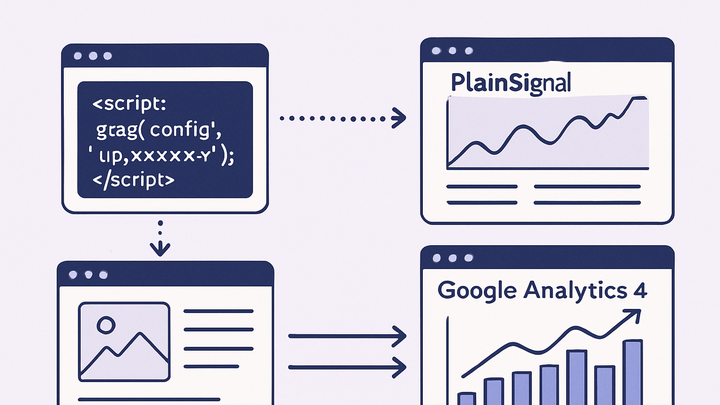Published on 2025-06-28T04:44:56Z
What is Integration in Analytics? Examples for Integration
Integration in analytics refers to the process of connecting various data sources, tools, and platforms to collect, unify, and analyze user behavior data in a cohesive manner. It involves embedding tracking codes or SDKs, configuring APIs, or using tag management solutions to send relevant events and metrics into an analytics system. Effective integration ensures consistent data collection across websites, mobile apps, and other digital touchpoints, enabling cross-channel analysis and real-time insights. For example, integrating PlainSignal involves adding a simple, cookie-free script to your site, while GA4 integration might leverage gtag.js or Google Tag Manager. A well-executed integration lays the foundation for accurate reporting, data-driven decision-making, and scalable analytics operations.
Integration
Integration in analytics connects data sources and tools like PlainSignal and GA4 to enable unified tracking and insights.
Why Integration Matters in Analytics
Seamless integration is crucial because it ensures data accuracy, consistency, and coverage across all user touchpoints. Without proper integration, gaps in data collection or inconsistencies in event definitions can lead to misleading insights and poor decisions. Integration also unlocks advanced capabilities like cross-device tracking, real-time monitoring, and richer user segmentation.
-
Unified data insights
By integrating multiple data sources into a single analytics platform, you can get a holistic view of user behavior and campaign performance.
-
Accurate attribution
Properly integrated tracking allows you to attribute conversions and engagement to the correct channels, campaigns, or user journeys.
-
Real-time monitoring
When events stream reliably into your analytics tool, you can react instantly to user trends, anomalies, or spikes in traffic.
Common Integration Methods
Analytics integrations can be implemented in various ways, each with its own trade-offs in flexibility, performance, and privacy compliance. Choosing the right method depends on your technical stack, privacy requirements, and the scale of data collection.
-
Javascript snippet / tracking code
The simplest method involves embedding a small JavaScript snippet directly into your website’s HTML. This script captures pageviews and events and sends them to the analytics backend.
-
Pros
Easy to set up, minimal maintenance.
-
Cons
May be blocked by ad blockers or privacy settings.
-
-
Api-based integration
You can send events server-side via a REST or HTTP API, bypassing client-side limitations and improving data reliability.
-
Pros
More control, less impacted by ad blockers.
-
Cons
Requires backend development and potential rate limits.
-
-
Tag management systems
Tag managers like Google Tag Manager offer a GUI to manage multiple analytics and marketing tags without code changes on your site.
-
Pros
Centralized control, versioning, debug tools.
-
Cons
Learning curve, potential for slower page loads.
-
Example: Integrating PlainSignal
PlainSignal is a privacy-first, cookie-free analytics solution. Integrating it requires adding a small, asynchronous script snippet to your site’s HTML head. The script collects pageviews and events without using cookies, ensuring compliance with strict privacy regulations.
-
Insert the script
Copy the following code into your HTML <head> section:
-
Code snippet
<link rel="preconnect" href="//eu.plainsignal.com/" crossorigin /> <script defer data-do="yourwebsitedomain.com" data-id="0GQV1xmtzQQ" data-api="//eu.plainsignal.com" src="//cdn.plainsignal.com/plainsignal-min.js"></script>
-
-
Verify data collection
Use PlainSignal’s dashboard to confirm that pageviews and custom events are appearing in real time after deployment.
Example: Integrating Google Analytics 4 (GA4)
GA4 uses the gtag.js library or Google Tag Manager to collect event data. You can also leverage the Measurement Protocol API for server-side events. Ensure you create a GA4 property, then deploy the tag on your website.
-
Using gtag.js
Add the following to your <head>:
-
Gtag.js snippet
<!-- Global site tag (gtag.js) - Google Analytics --> <script async src="https://www.googletagmanager.com/gtag/js?id=G-XXXXXXXXXX"></script> <script> window.dataLayer = window.dataLayer || []; function gtag(){dataLayer.push(arguments);} gtag('js', new Date()); gtag('config', 'G-XXXXXXXXXX'); </script>
-
-
Using google tag manager
Deploy the GA4 Configuration tag through GTM and publish your container. This abstracts the code placement and allows conditional firing.
-
Testing in debugview
Enable DebugView in the GA4 interface to verify events in real time and troubleshoot any misconfigurations.
Best Practices for Analytics Integrations
Following best practices ensures reliable data, preserves performance, and maintains user privacy. Consistency and thorough testing are key.
-
Load order and asynchronicity
Load analytics scripts asynchronously or defer them to avoid blocking page rendering and ensure all events capture correctly.
-
Consistent event naming
Define a clear naming convention for events, parameters, and custom dimensions to maintain clarity across reports.
-
Privacy compliance
Ensure your integration respects user consent, anonymizes IP addresses, and avoids unauthorized tracking.
Troubleshooting and Validation
Even well-planned integrations can run into issues like missing data, duplicate events, or misfires. Use the following techniques to identify and resolve problems.
-
Browser developer tools
Inspect network requests and console logs to see if analytics payloads are being sent and to debug JavaScript errors.
-
Validation tools
Use tools like GA4 Tag Assistant, PlainSignal’s debug mode, or third-party validators to ensure your events are formatted correctly.
-
Monitoring data quality
Regularly audit your analytics reports for anomalies, drops in event volume, or unexpected source/medium spikes.